WYRESTORM 4K Webcam + WYRESTORM + AI Tracking, 120° FOV, 90fps
$149.99 Original price was: $149.99.$129.99Current price is: $129.99.
WYRESTORM 4K Webcam offers AI tracking, 120° FOV, auto framing, 90fps, 8X zoom, and dual noise-canceling mics for superior video conferencing. Perfect for Zoom.
Experience crystal-clear communication with the WYRESTORM FOCUS 210 4K webcam, designed to elevate your video conferencing to the next level. With real 4K resolution and support for up to 30fps, enjoy an immersive visual experience that brings face-to-face meetings right to your screen. Collaborate smoothly with your boss and teammates, knowing every detail can be seen.
Equipped with cutting-edge AI Framing & Tracking technology, the FOCUS 210 intelligently detects attendees within its field of view (FoV) and centers everyone in the frame automatically, ensuring no one is left out. Additionally, its presenter tracking feature follows the speaker as they move around the room, creating a dynamic conference environment that keeps everyone engaged.
With a remarkable 120° ultra-wide angle, the FOCUS 210 eliminates the awkwardness of cramming everyone in front of a small camera. This spacious view guarantees that every participant in your meeting room is visible, allowing for effective discussions without the hassle.
Audio quality is equally prioritized, thanks to the dual AI noise-canceling microphones. These built-in mics filter out distracting noises such as wind and keyboard typing, ensuring clear voice capture from distances of up to 5 meters (16 feet). Everyone in the room will be heard loud and clear, facilitating better collaboration.
The FOCUS 210 webcam also comes with a solid privacy cover, providing peace of mind when the camera is not in use. Protect your privacy effortlessly and keep the lens safe from dirt and debris.
Universal compatibility makes this webcam incredibly user-friendly; simply clip it onto your laptop or computer and start your video conference with ease. It seamlessly integrates with popular platforms like Zoom, Teams, Skype, BlueJeans, Cisco Webex, Google Meet, and GoTo Meeting.
Rest assured with our commitment to quality, offering a 2-year warranty and 24/7 global support. All products are FCC and CE certified, ensuring you receive professional-grade equipment. The accompanying app allows for enhanced AI tracking and video configuration, readily available for download on our official site.
Upgrade your virtual meetings with the WYRESTORM FOCUS 210, where clarity, convenience, and collaboration come together flawlessly.
| Brand Name | WYRESTORM |
|---|---|
| Item Weight | 8 ounces |
| Product Dimensions | 3 x 6 x 3 inches |
| Country of Origin | China |
| Item model number | FOCUS-210 |
| Color Name | Gray |
| Specification Met | CE, FCC, Zoom |
| Special Features | Presenter tracking, 120° FOV, AI Backlight Compensation, Dual AI Noise-Cancelling Mics, Auto framing |
| Date First Available | March 19, 2022 |

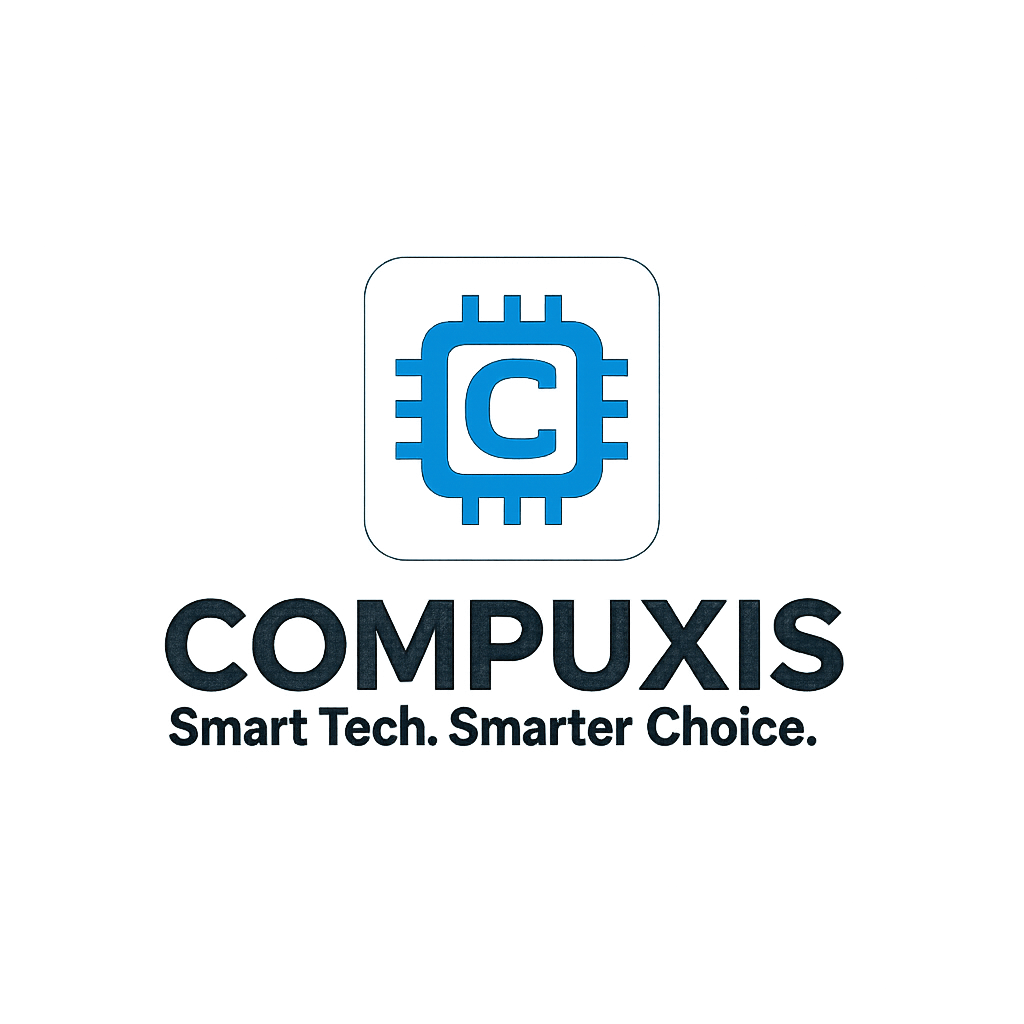












![4K PTZ Camera with AI Tracking + [Brand Name] + 5X Zoom, USB, 120° Angle](https://m.media-amazon.com/images/I/61uxdGiIqnL._SL1500_.jpg)

David Polak –
The instruction manual could be a little bit more clearer. Now that I know, the product works really good. It will work great with Zoom, provided you turn off the screen preview picture. Now that I learned that, everything is wonderful.
Dada –
Easy to install, however download drive from there website. The drive gives you more control over Webcam.
Dada –
Worked fine without the software needed for AI tracking. Once software for tracking was installed all camera’s and mic’s stopped working. When unplugged from my Win11 laptop and restart internal stuff worked again. Emailed there support and I got a reply that they use windows 11 desktops and it works fine. Big help that was.
Matilynn Mason –
I bought one of these to replace a Huddly GO wide-angle web cam that unexpectedly died. The reason I had bought the overpriced Huddly GO in the first place was that at the time, it was the only camera with a very wide viewing angle of 120 degrees. At almost $500 it wasn’t cheap and it did the job well but aside from the wide, fish-eye view, it didn’t really excel at anything else.
When shopping around for a replacement I first checked against the mainstream brands, namely Logitech, but didn’t see anything that would cover the wide angle I needed. I did buy a Jabra Panacast that sells for almost $400, but that turned out to be a solid dud, it also seems to be a rebrand of another manufacturer’s webcam and has no support from Jabra.
I stumbled on this and and it seemed interesting in that it was unique when compared to the various generic branded webcams that share the same design and specs on Amazon and it was from a company that actually manufactures a variety of equipment.
The camera body is all plastic but feels solid and durable. It has a 1/4-inch female receiver on the hinged clamp of the base of the camera that can be used to mount it to a standard 1/4-inch screw, such as on top of a tripod. The design of the camera is intended for it to be mounted on TOP of something, e.g. tripod, monitor/laptop frame, etc. But the hinged clamp can be extended flat so that the 1/4-inch receiver is on top, but it can’t be rotated in such a way that would allow you easily mount it on the bottom of a wall display without additional components. In my case, I used a clip with a gooseneck and 1/4-inch screw mount to hang it from the back of the display and screwed into the webcam.
The image quality is good, colors are a little on the cold side but sharp; although I personally can’t tell if it’s 4K or not. Didn’t test the microphone since we’re using a different solution for audio. The AI is an interesting feature that centers people in the camera’s view by digitally tracking one or more people and zooming in/out and/or panning up/down/left/right to frame the subject in the center of the camera. In my case, I have the camera mounted below a 60-inch TV in the corner of the room and it does a good of panning to frame the subject no matter where they sit or stand.
Out of the box, the webcam is set for 50Hz Anti Flicker (typical default in Europe and Asia), but if you’re in North America, you will probably want to change this to 60Hz to align with NTSC standard. You’ll need to install the WyreStorm Focus software to make changes to the AI Tracking, Tracking Effect, Anti Flicker, Mic On/Off and to upgrade firmware.
On a Windows 10 computer, WyreStorm Focus version 1.4.2 (current as of this review) isn’t signed so Microsoft Defender SmartScreen displays a warning that it protected your computer from an unrecognized app. You’ll need to select Run anyway (after clicking More Info) for it to be begin installation. It also doesn’t require or prompt for Administrator permissions to run, so it can’t make changes to the Program Files directory to install, instead it defaults to the local profile directory at C:\Users\\AppData\Local\Programs\WyreStorm FOCUS.
A critical issue I found with the WyreStorm Focus v1.4.2 app is that if you run the application with standard users permission (non Administrator) and try to apply the firmware update (currently 1.0.127), you will soft-brick the device. When the device is in a soft-brick state, the LED is ON and green, but there is no video and neither the computer or the app will be able to detect the hardware any longer I’ve raised this issue with support so they’re aware of it and will hopefully fix it in a future Focus app release. Support is chat only, but they’ve been quick and very responsive.
To fix the camera after the firmware update fails, you will need to relaunch the Focus app using Run as administrator, and the camera will prompt the that the firmware update failed and give you a chance to reapply the firmware update. After the update is applied, the camera will reboot and it will begin working normally again.
Other minor issues:
* In the WyreStorm Focus app, there’s no option to rotate the camera 180 degrees so if you mount it upside down, you will need to rely on your web meeting software to correct the orientation
* Since WyreStorm Focus 1.4.2 doesn’t prompt to run as an administrator, it will only install a shortcut to the app on the Desktop of the current user. You can change the path to install to the Program Files directory, but you will need to run the installer as an administrator but it still won’t add a shortcut to the Start Menu.
After the success of the first one, I have now bought two more for a total of three.
Amazon Customer –
Si quieren una webcam por un precio Menor compren la Logitech Brio, definitivamente tiene mucho mejor calidad de imagen y sonido, lo único “bueno” sobre la wyrestorm es que tiene el seguimiento de imagen
Kevin Wilson –
I have spent 40 years in the IT industry and it has taught me to look for complicated solutions before considering simple ones. I bought this camera for its 1080p resolution but then got on my first conference call with nothing but video static. There was little in my box other than the camera and its cable. I later searched for information on the camera to discover there was software to help configure the camera so I download and installed it. But still no joy. It took me a while to just consider that maybe the new USB cable was bad. I replaced it and instantly was up and running. Now, if I move to one side during a conference call, the camera tracks with me and you can see a different background. So, this is a great way to make sure your face is always in the video and it has good sense of how to zoom out and in. I have used it to create one YouTube video for which the 1080p resolution worked well. And on a conference call today, my coworkers who all appeared grainy and fuzzy in their pictures, commented on how clear my image was. I highly recommend this camera. But if you think yours is broke, try a new cable before you spend a lot of diagnostic time.
DiscGolfDad –
The 4K image quality is crisp, and the 120° wide-angle lens ensures everyone fits comfortably in the frame—no more crowding around the camera. The AI framing and presenter tracking work seamlessly, automatically centering participants or following the speaker as they move. The noise-canceling mics filter out background noise effectively, so my voice comes through clearly even from a distance. It’s super easy to set up with plug-and-play functionality across platforms like Zoom and Teams. The privacy cover is a great touch for peace of mind when the webcam isn’t in use.
Kevin Wilson –
Since the pandemic, remote work has become a major part of my industry, which has made having a high-quality camera for virtual meetings more important than ever. After shopping around, I came across the WYRESTORM 4K Webcam and was excited to give it a try. Like most webcams, it’s still crucial to have good lighting for the best image quality possible, but even in lower-light settings, this camera does an impressive job of compensating with very little noise. Combined with the accompanying app that lets me fine-tune the color and various camera settings, I feel confident that the image I’m projecting looks great during calls.
I’ve also been intrigued by the rise of AI-driven auto-framing in cameras, and the AI in this one works really well. It tracks movement nearly perfect, and smooth and keeps me centered in the frame. Though the camera is still relatively new, the app and control options are robust, offering nearly everything you’d need. I do wish there were a few additional settings available for more granular control, but since the product is still in its early life, I’m have no doubt that future updates will expand the app’s capabilities and provide even more customization, and will make the AI Functionality even better.