Nulea Wireless Trackball Mouse + Nulea + Ergonomic & Rechargeable
$38.99
Nulea Wireless Ergonomic Trackball Mouse features a rechargeable design, 44mm index finger trackball, 5 adjustable DPI settings, and multi-device compatibility. Enjoy comfort and precision! Keywords: Bluetooth, PC, Laptop, Mac.
Out of stock
Experience unparalleled comfort and precision with the Nulea M505 Trackball Mouse, expertly designed for ergonomic efficiency. Its contour perfectly fits your hand, reducing muscle stress and promoting prolonged comfort, making it an ideal choice for those who experience wrist pain or discomfort during extensive computer use. The innovative 44mm index finger trackball enables enhanced cursor control while minimizing arm stiffness, allowing for a seamless interaction with your digital devices.
Tailored for precision, the Nulea M505 offers five adjustable DPI settings, empowering you to customize your cursor movement for optimal accuracy and control. Switching between DPI modes is effortless with a convenient button located at the bottom of the mouse, ensuring you can adapt to various tasks with ease.
Ideal for small workspaces, the Nulea trackball mouse glides smoothly over nearly any surface, enabling you to navigate effortlessly regardless of your environment—be it a cluttered desk, a cozy couch, or even your bed. This versatility is perfect for boosting efficiency in tight spaces.
Never worry about running out of power with Nulea’s long-lasting rechargeable battery, which can sustain usage for up to 60 days on a single charge. This allows you to focus on your work without the constant interruption of frequent charging.
Embrace true wireless freedom with the Nulea M505, which supports connections to up to three devices through Bluetooth or a USB receiver. Its broad compatibility with PCs, laptops, iPads, Macs, Windows, and Android devices makes it a remarkably versatile choice. Easily switch between devices with the press of a mode button to streamline your workflow.
With compact dimensions of 6.6 x 2.2 x 0.1 inches and a lightweight design at just 0.634 ounces, the Nulea M505 Trackball Mouse is your perfect partner for comfortable and efficient computing. Elevate your work experience today with Nulea, where ergonomic design meets advanced functionality.
| Product Dimensions | 6.6 x 2.2 x 0.1 inches |
|---|---|
| Item Weight | 0.634 ounces |
| Item model number | M505A |
| Batteries | 1 Lithium Ion batteries required. (included) |
| Date First Available | October 26, 2022 |
| Manufacturer | Nulea |

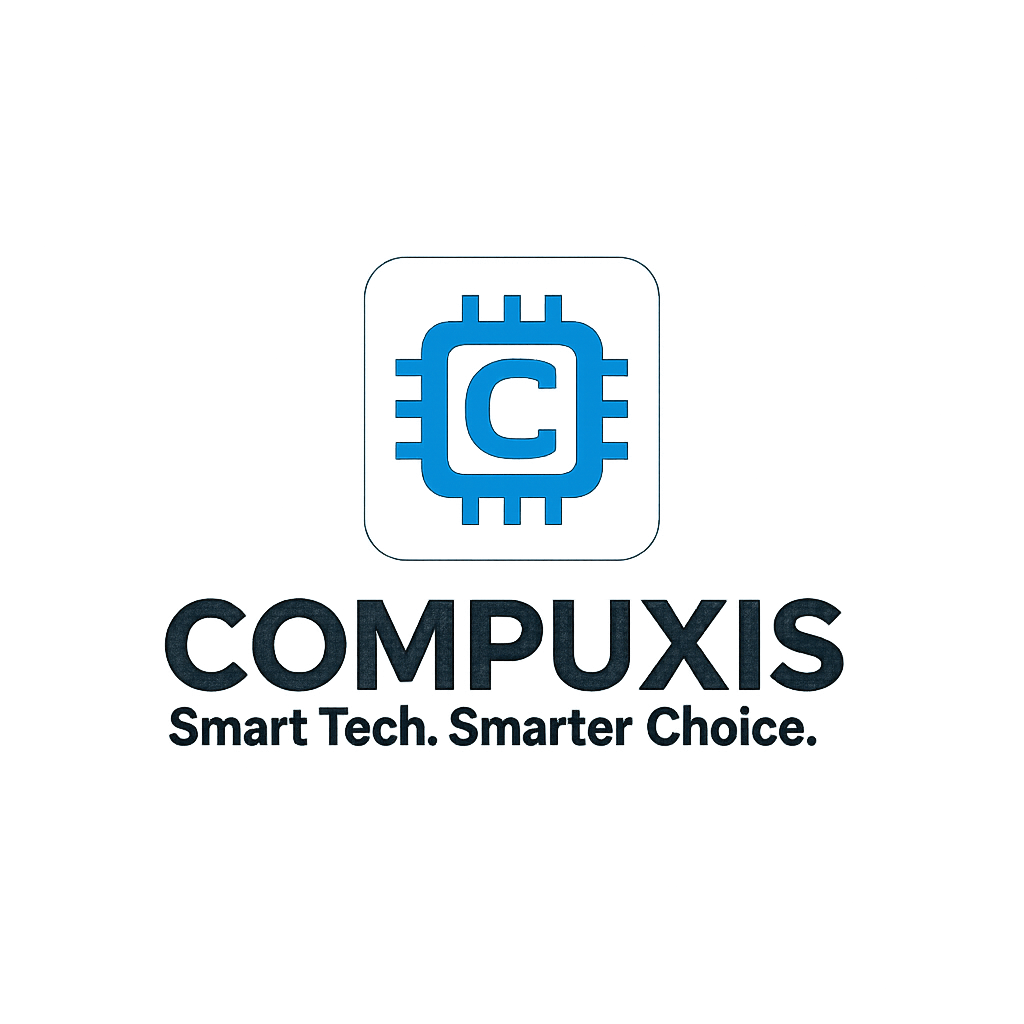














![Ergonomic Wireless Mouse MKE-602 by [Brand] - 9 Buttons, Rechargeable](https://m.media-amazon.com/images/I/51XRo4Pv-4L._SL1000_.jpg)
Sef –
This trackball mouse has been a great addition to my setup. It works flawlessly across my Apple devices, Xbox, and PC. The ergonomic design is incredibly comfortable, especially for long hours of use, and since it’s a trackball, there’s no need to move the mouse around—just smooth, precise control with the ball.
What I really appreciate is the flexibility in connectivity:
– Bluetooth pairs instantly with my MacBook.
– Wireless USB dongle works perfectly with my PC and Xbox.
– The USB-C connection not only charges the mouse but also allows for a wired option when needed.
The mouse feels lightweight and sturdy, and the trackball itself is responsive and smooth. I’ve experienced no lag, whether I’m scrolling through documents or navigating games on Xbox.
Another great feature is the ability to adjust the mouse sensitivity. You can tweak the settings through the operating system, but there’s also a push button at the bottom of the mouse for quick sensitivity adjustments, which is really handy for on-the-fly changes.
Battery life has been excellent. It charges quickly via USB-C, and I can go days without needing to recharge. The convenience of not having to move the mouse around has really reduced strain on my wrist.
Overall, this is a great trackball mouse. It’s ergonomic, versatile, and packed with useful features, making it perfect for multi-platform use. Highly recommended.
Mr. Stéphane Prost –
Article bien conçu, esthétique et complet avec le trackball (mouvement du curseur), des 4 boutons latéraux et de la molette permettant de scroller.
Avec cette configuration, on doit revoir ses habitudes étant donné que l’équipement ne bouge plus contrairement à une souris standard, mais uniquement la boule avec les doigts
> Même si l’équipement est imposant, ça reste un choix judicieux quand on a un petit poste de travail ou que la surface est vitrée – soucis avec le laser des souris optiques (d’autant qu’il peut aussi servir de repose-main)
Ce modèle est sans fil grâce à son dongle (là aussi on évite un câble qui traine sur le bureau)
La batterie [non remplaçable] se recharge via un port USB-C (câble fourni) et j’espère qu’elle durera dans le temps
NOTE : Modèle pour DROITIER UNIQUEMENT (dommage de ne pas l’avoir précisé dans le descriptif de l’article)
Dani R. –
I’m accustomed to using a mouse with a scroll ball/button, forward/back buttons, and left and right click buttons. I transitioned with ease to this mouse, and LOVE it. I bought it for my work computer, but am considering buying it for my home computer as well.
The trackball mouse is very comfortable to use and seems to be helping with my tennis elbow problems. I’ve been using it for 3 weeks , and overall I’m extremely pleased with the transition.
First, I had to set the trackball sensitivity. It was just awful until I found the setting that worked best for me (just a few tries with an easy to use interface).
Then, I had to figure out how to use the trackball. This sounds odd, but I wasn’t sure if I should use my index finger, middle finger, or both. Ultimately, I use a combination of my index and middle finger on the trackball, and use my ring finger for the right click button. This was an intuitive/thoughtless transition.
Thumb buttons and accessibility: Using my thumb for a left click was also a very easy/thoughtless transition. I was less confident about the placement of the forward/back button, as they’re above the scroll wheel, but I’ve found this isn’t an issue at all.
The hardest adjustment has been the scroll wheel. There’s just not as much movement capability with my thumb as there is with my middle finger (which is what I used to control the scroll wheel on a traditional mouse). I can do it, and I’ve adjusted, but it’s slightly more effort than a traditional mouse. As an alternative, I can press the scroll wheel button, which then allows me to control scrolling with the trackball.
After 3 weeks of office usage, I’m thrilled. With the exception of very few tasks (relating to precision work, like drawing in paint which I do very little of) I’m 100% converted and competent with the trackball. I expect that as I continue to use the trackball, my comfort in using the trackball for precision work will increase.
To conserve the battery, the mouse goes to “sleep” after some period of time, but it wakes up quickly with the click of the mouse. I’ve yet to charge it, you do need a USB-C cable to charge it.
I can’t comment on it’s suitability for gaming, as I use it at work, not home. Given my challenges with precision use of the trackball (like for drawing in paint), that would definitely be a more difficult transition for me were I to try it with any of my first person shooter games. To be very clear – I can move the trackball around just fine in word and for selecting links, etc. It’s literally just things like trying to free draw a straight line in paint or something similar that I’m not as good at, yet.
If you’re considering a trackball mouse (and you’re not left handed), this is a GREAT choice. The functionality is excellent and it’s very comfortable to use. I appreciate the color choices available, and the price at $32 was reasonable.
Mappy –
The media could not be loaded.
La trackball arriva dentro una scatola di cartone, al suo interno troviamo anche: un cavetto usb ed il manuale multilingue compreso l’italiano.
Il cavetto usb serve per caricare a batteria interna della trackball, ha un connettore tipo A da collegare ad un alimentatore, ed uno tipo C da collegare alla trackball.
Sotto la base della trackball si trova la chiavetta usb per il collegamento wireless. Sempre sotto troviamo un pulsante per selezionare i dpi, un pulsante per selezionare il tipo di connessione fra i tre disponibili (2 canali bluetooth ed 1 canale wireless), 3 led che indicano il canale selezionato ed un selettore per accenderla o spegnerla, la porta usb tipo C si trova davanti in basso, il cavo non intralcia nell’utilizzo.
Nella parte superiore troviamo la palla al centro, la rotella il pulsante sinistro ed i pulsanti avanti/indietro sul lato sinistro ed il pulsante destro nel lato destro. Data la disposizione il pollice deve comandare il tasto sinistro, i tasti avanti/indietro e la rotellina, tutti questi comandi per il solo pollice non li trovo naturali e mi blocco molto spesso, sicuramente bisogna abituarsi ma preferisco la palla a sinistra ed il resto dei comandi dorsali. Ovviamente non potevo sapere che questa configurazione mi avrebbe messo in difficoltà e certamente non ne faccio una colpa alla trackball.
Il pulsante sinistro e destro sono di dimensioni generose, i tasti indietro/avanti sono di dimensioni generose, il terzo pulsante è la pressione della rotellina. Il pulsante dei pdi in questo caso è sotto e poco adatto per cambi al volo, di solito viene messo vicino alla rotella per agevolare il cambio.
La forma della trackball obbliga l’uso della mano destra, non è adatta per l’uso con la mano sinistra.
Per la lettura della palla credo venga utilizzato un diodo all’infrarosso perché non si vede nulla di acceso ad occhio nudo. La palla si sfila per pulire il sensore quando inizierà a non funzionare bene, sotto è presente un foro per premere la palla fuori dalla sede, a quel punto il sensore è a vista. Consiglio di trattare bene la palla perché il sistema di lettura traccia la sua superfice, eviterei anelli o altri oggetti nell’utilizzo della trackball.
Come scritto, è possibile associare la trackball a tre differenti dispositivi, due dispositivi tramite il bluetooth ed uno tramite la chiavetta wireless fornita, non è possibile comandare tre dispositivi contemporaneamente, solo uno alla volta, si seleziona il dispositivo con il pulsante sotto la base.
Nel complesso la trackball funziona benissimo, assegno 5 stelle.
jjonker –
The Nulea Wireless Ergonomic Trackball Mouse is an excellent choice for those seeking comfort and versatility. Its ergonomic design and 44mm index finger trackball provide a smooth and strain-free experience. The mouse is offers Bluetooth connectivity, making it compatible with various devices including PC, laptop. With 5 adjustable DPI settings, it caters to different sensitivity preferences. Overall, it’s a reliable and user-friendly option for enhancing productivity.
Mai –
少し価格が高いと思いました。
Cesar Cuervo –
Esperaba más de este mouse, se ve de calidad. Es cómodo y práctico. Pero con un solo par de días de uso el click izquierdo, se empieza a quedar trabado, problema por el que quería cambiar mi anterior mouse, que presentó el problema después de años de uso. No recomendado
ZH –
The Nulea M505 clearly took “inspiration” from the Sanwa Gravi finger ball — word on the street is they are made in the same factory to similar specs — yet there is enough small changes to make them different. And I think that’s exactly the point, to make them different.
Tl;dr: ergonomic contour mostly the same (which is good), physical buttons arranged differently and with different characteristics (slightly worse than the Gravi for my own use but may be preferable for other people)
In terms of overall shape and contour, the Nulea M505 and the Sanwa Gravi are almost identical — the only, superficial, difference being the front on the Nulea is more rounded. You’ll never feel (or even see) that while using it. This similarity is a good thing, because IMO Sanwa Gravi is the first trackball in the last decade to actually nail the ergonomics of palm contour (more details on my longer review on the Sanwa Gravi page).
The physical buttons on the M505 _are_ arranged differently and have different characteristics. It used the more traditional arrangement where on the thumb cluster you get left button, wheel, forward, and backward. The right button is moved to the right of the ball under the ring/pinky finger. On the Gravi, you would have the right button taking the place of the forward _and_ the backward buttons, and have forward and backward as two big(ger) buttons under ring and pinky. I slightly prefer the arrangement on the M505 because it’s more in line with other finger balls and is therefore more intuitive.
A big difference in terms of implementation, however, is that the left button on the M505 is slightly recessed from the casing. For people with longer thumb (like myself), this may be a problem because you’ll have to curl up your thumb a bit to engage the left click — or rotate the trackball body clockwise so your thumb lands closer to the rear end. In my opinion, neither solution is ideal because this is unnecessary restriction on ergonomics. As a comparison, the left button on the Gravi is slightly _raised_ from the casing, making it more comfortable to engage with any part of your thumb (even the joint, if you like). This may be the most serious issue people should consider when choosing between the two.
Another difference, not as big but still could be significant, is that on the M505, the upper edge of the left button sits lower than on the Gravi. This is because on the M505, the wheel is implemented as blocking off a whole stripe of real estate on the thumb cluster (the left button does not share any edge with the back/forward combo). On the Gravi, the left and the right buttons (the right taking the place of the back/forward on the M505) share a horizontal edge, and the wheel is implemented as a thin cutout on their shared edge. What this means in practice, is that on the Gravi, you can engage the left button on a vertically higher position (near the edge it shares with the right button), which is closer to your palm, and so requires less of a clawing gesture for left click than on the M505. I’m not sure whether or not this may lead to more stress on the thumb long term.
A side effect of having the back/forward on the M505 on the thumb is that the back button is more difficult to reach. Clearly not enough thought was given when the decision was made to simply split the right button on the Gravi into two equal halves of back and forward on the M505. In my opinion both buttons should be moved more toward the front.
Yet another difference: on the M505, middle click can be activated by tilting the wheel downward. On the Gravi, it is activated by flipping the wheel upward. I don’t have a preference one way or another but would note that both are more ergonomic than on a typical wheel where you’ll need to press inward and could accidentally trigger a scroll event.
The ball movement is appreciably smoother than the Gravi out of the box. Combining with the fact that it’s also easier to remove the ball from the M505, I would guess they reduced the height of the bearings slightly.
The placement and labeling of the dpi/connectivity switches on the bottom is significantly better on the M505 than on the Gravi (The latter has the most illogical arrangement I’ve ever seen, and with no labeling whatsoever on 2 out of the 3 switches)
All things considered, I think the M505 is a very decent finger ball. My main beef with it is the recessed left button, which to me is a not-insignificant ergonomic regression, and to a lesser degree the wasted real estate around the wheel, which could have been used for a more ergonomic left button. But these may not be much of an issue without comparison to the Gravi. The price point of the M505 — being close to half of that of the Gravi — is certainly much more reasonable.