ELECOM Trackball (Wireless USB) + ELECOM + Customizable 8-Button
$54.99
ELECOM HUGE Trackball M-HT1DRBK, 2.4GHz wireless, index finger control, 8 customizable buttons, large palm rest, 52mm ball. Benefits: comfort & precision. Keywords: USB, Windows, Mac.
Out of stock
Experience unparalleled precision and efficiency with the ELECOM Trackball, designed to enhance your productivity. This innovative device employs advanced optical tracking technology, ensuring superior cursor movement with minimal hand motion, allowing you to navigate your screen effortlessly.
Equipped with 8 functional buttons, including two tilting buttons for horizontal scrolling, the ELECOM Trackball provides ease of use in any direction, making it ideal for multitasking. Tailor your cursor speed to your needs with the versatile DPI settings of 500 (LOW), 1000 (MID), and 1500 (HIGH) DPI, perfect for both everyday tasks and high-performance gaming.
Maintenance is a breeze thanks to the large 2.5 mm artificial ruby ball bearings, which offer exceptionally smooth rolling and are resistant to dust and dirt accumulation. Cleaning is simple—just pop out the ball for quick maintenance.
The ELECOM Trackball is compatible with various operating systems, including Windows (7, 8, 10 and later) and macOS (10.13 and later), ensuring broad usability for different platforms. Its sleek design measures 4.5″ x 7.2″ x 2.3″ and weighs only 9.2 ounces, making it a compact and lightweight addition to your workspace. Powered by one AA battery (included) with a convenient battery remaining light indicator, this wireless trackball offers both flexibility and lasting performance.
Upgrade your computing experience with the ELECOM Trackball—where precision meets functionality for maximum productivity.
| Brand | ELECOM |
|---|---|
| Series | M-HT1DRBK |
| Item model number | M-HT1DRBK |
| Hardware Platform | Laptop, PC |
| Operating System | macOS 10.12 Sierra, Windows XP, Windows 7, Windows RT8.1, Windows 10 |
| Item Weight | 9.1 ounces |
| Product Dimensions | 2.25 x 4.52 x 7.16 inches |
| Item Dimensions LxWxH | 2.25 x 4.52 x 7.16 inches |
| Color | Black |
| Computer Memory Type | VRAM |
| Power Source | Battery Powered |
| Voltage | 1.5 Volts |
| Batteries | 2 AA batteries required. (included) |
| Manufacturer | ELECOM |
| Country of Origin | China |
| Is Discontinued By Manufacturer | No |
| Date First Available | July 16, 2017 |

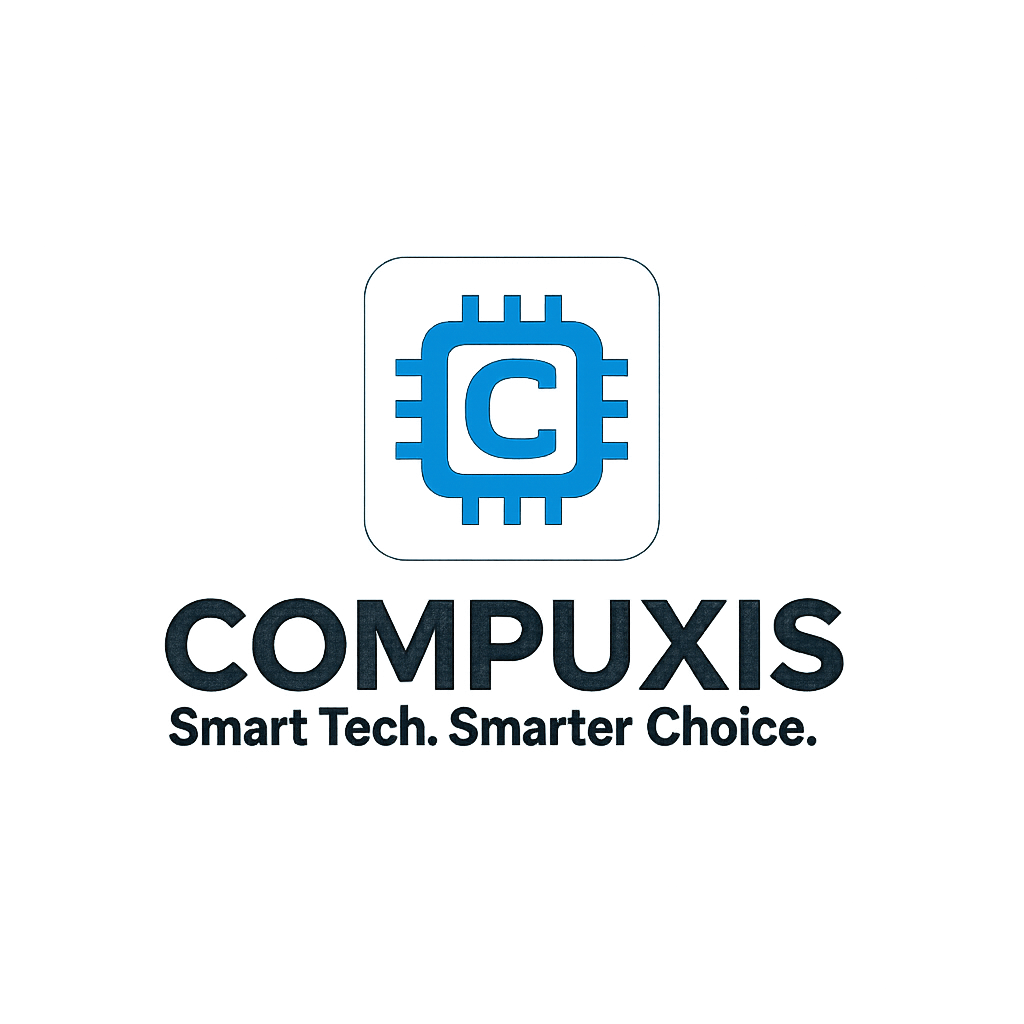












![Wireless Keyboard with Trackball Mouse by [Brand] - 2.4G Handheld Design](https://m.media-amazon.com/images/I/51C+p0FvfOL._AC_SL1000_.jpg)

🥇 Melollevo –
Ne kadar alışmaya uğraşsam da alışamadım. Benimle birlikte alan birini tanıyorum, o çok güzel alıştı hatta bendekini de istedi. O yüzden ben alışamadım diye puan kırmayacağım. Ama o kişi oyun için kullanmıyor. Oyunda nasıl kullanılabilir zaten bilmiyorum, kullananı tebrik ederim.
Mouse çok büyük. Çok büyük derken ciddiyim, belki normal bir mouse’un 2 katından bile daha büyük. Eliniz küçükse daha küçük modellere yönelin. Yazılımı pek hoşuma gitmedi ve sürekli çalışması gerekiyor. Arka planda Windows hizmeti olarak çalışması da yetmiyor yazılımın hep açık olması gerek tuş işlevlerinin çalışması için. Mouse’un kendi hafızası da yok. Puanı bu yüzden kırıyorum. Bunun dışında malzeme kalitesi gibi diğer kısımları fiyatına göre gayet iyi.
Stefano –
Lo mejor del trackball es la cantidad de botones que tiene (programables) y que el tacto al apoyar la palma es acolchado/gomoso. Se alcanza bien con manos grandes (es mi caso) a todos los botones y a la bola. El botón izdo, que es el que quedaría a la altura del pulgar es para mí algo incómodo de alcanzar/memorizar su posición, pero no mucho. El scroll se alcanza bien una vez tienes cogida la posición con el pulgar para el botón izdo. El botón dcho. también se hace un poco raro, pero hay dos en esa zona, luego puedes tener dos configuraciones diferentes (yo uso el más apartado para “suprimir” o para “cerrar ventana”, según la aplicación). Por cierto, mención especial al botón del scroll porque tiene modo “tilt” y esto sí resulta bastante poco común (esto es que le puedes aplicar al scroll movimientos laterales también, vamos izda y dcha).
Para ir al grano, si queréis detalles mirad el manual buscando en google 20180405_MSC-M-HT1DR_ALL_ver.1.pdf y si no os habéis cansado podéis seguir leyendo la review.
Algo que no me gusta es que el fabricante te dice que desinstales los drivers de otros ratones que puedas tener instalados. Yo tengo varios que quiero seguir usando (como el M570 de Logitech) así que no lo hice, y me toca andar extrayendo e introduciendo de nuevo el pincho usb de este dispositivo en cada reinicio del PC (Windows 10) para que lo detecte (aunque los drivers no hay que volver a instalarlos ni me han dado conflictos). Por cierto, los drivers se descargan desde la página del fabricante a la que se puede llegar escaneando el qr-code de la parte inferior del dispositivo (ver imágenes).
Sobre la resolución decir que permite varias velocidades (hasta 1500 dpi) y sensibilidades. Yo le pongo la sensibilidad H (parte inferior ratón, la L es para ahorro energía) y la resolución intermedia de 1000 dpi (en caso de una pantalla en 1080 te irá bien así, si tienes 4K o más pantallas o eres gamer tal vez quieras subirla). Así que ese nivel de personalización que permite adaptarse a diferentes configuraciones (resolución, pantallas, etc.) y usuarios (que vayan a supervelocidad o en modo tortuga) también está muy bien.
Sobre la duración de las pilas dependerá de su capacidad y del uso, yo recomiendo ponerle recargables de unos 2500 mAh. para que puedan durar unos meses.
La bola se puede extraer para limpiar el interior fácilmente (se introduce el dedo por la parte inferior del ratón y ésta sale haciendo presión, no por la propia gravedad). Hay que limpiar de vez en cuando la zona de alrededor de los rodamientos, pero sin obsesionarse.
Los rodamientos podrían ser un poco más finos ya que ofrecen algo de resistencia, no mucha, esto va sobre gustos.
En definitiva, un ratón muy original y completo (le sube el precio el tema de la logística desde Japón, así que no lo tendré muy en cuenta en la valoración). Si te gustan los trackballs como a mí es uno de los que merecen la pena tener en la colección.
Lewis Eigen –
I absolutely love this trackball. Even though I have very long fingers (I’m 6’5” for reference) it works perfect for me. I am not a gamer whatsoever so bear that in mind. My use is for heavy business utilization on multiple monitors. I didn’t like the bearings at first and thought about getting the ceramic ones; but then it smoothed out. I love how easy it is to take the ball out to clean. I just got another one of these but my first one will just randomly barely work. Sit there and then jump all over. I have not had this issue with my newer one yet. It generally resolves the issue to turn it off and back on, however, It is still frustrating. I will say though, I will buy them as long as they make them. Also, most people won’t use my computer because they don’t know how to use it. It is just extremely intuitive and comfortable for me. I went back to a regular mouse for a week and I hated it, it felt very inefficient and took forever.
Brandon –
Il trackball è sempre un dispositivo particolare; a differenza dei mouse che seguono tutti (o quasi..) lo stesso principio di funzionamento, ogni trackball ha una sua filosofia con cui bisogna fare amicizia.
Provengo da un Elecom EX-G (con rotellina azionata dal pollice) con il quale mi sono sempre trovato benissimo. Robusto, affidabile e facilmente configurabile, ha però il problema che il pollice non ha sempre la giusta sensibilità per rendere il puntatore sufficientemente preciso (bisogna giocare con i dpi, cosa che comunque il device consente).
Ho deciso di provare perciò di provare questo modello (gigantesco, non a caso si chiama “Huge) in cui lo spostamento del puntatore è affidate ad indice e medio. La precisione è così garantita (complice anche la grandezza della palla), non ho invece ancora trovato il giusto feeling a gestire i pulsanti sparsi un po’ dappertutto, ma immagino sarà solo questione di pratica.
Anche in questo caso impeccabile la costruzione e il funzionamento (gli equivalenti Logitech sembrano giocattolini), semplice anche la configurazione tramite il solito software Elecom (senza inutili fronzoli ed efficace). Cinque stelle guadagnate senza alcun dubbio.
Da segnalare il fatto che l’articolo viene spedito dal Giappone e quindi, oltre ai tempi di consegna, si può incappare nei costi di dogana, come è successo a me. Contattato il venditore, questi mi ha risposto in tempi brevissimi e rimborsato i costi sostenuti. Cinque stelle anche per lui!
NM –
This is by far, the best computer input device I have used in over 30 years of programming. And I say this despite a few negatives. That is how good this trackball is. The pros:
– The trackball is very large, allowing both rapid movement across the screen and very fine, delicate, movements to move the cursor with great precision.
– The scroll wheel is not only adjustable for degree of vertical scrolling, but the wheel can be also moved up and down for horizontal scrolling. Pressing the wheel like a button toggles the page and line scrolling. 5 functions in one wheel.
– In addition to the 5 function scroll wheel, there are 7 (more than I have ever seen on this class of device) different buttons so with this device you can perform many different functions. There is software that allows you to set each of the 7 buttons to perform any of several functions, or emulate any key, or any combination of up to 3 keys (like Control Shift K). I set it for Left Click, Right Click, Copy, Insert (Paste), Enter, Delete, and I use one button to call a highly used Macro shortcut key combination. In addition the software allows other settings.
– The HUGE (yes that is the name) device is just that. It is brilliantly designed so it fits your right hand (left handers are out of luck) with your wrist on a very soft pad and the trackball and all the buttons are manipulable with your fingers only, No wrist or device movement so the seemingly larger footprint is really the same as or less than the area needed by a mouse. Unlike a mouse however, you do not need a flat or smootth surface for the trackball to rest on. It’s fine on a pillow, on youir leg, on the arm of a chair, on a table, on top of a book or newspaper, and can operate at almost any angle.
— I have had very bad luck with wireless input devices as I am very sensitive to the latency time between the movement of the mouse and the movement on the screen. This is not a problem with a USB or otehr wired input defice, but with no wire there is always some latency. The Japanese engineers of this Huge trackball have reduced the latency period so much, that I never even notice it on most movements and it is quite small in the 1 out of 70 or 80 moves where Windows or the Apple OS is adjusting and cleaning up its memory. A first class achievement.
There is another problem with most wireless input devices: They are energy hogs. If the battery is not rechargable, you might go through batteries very rapidly and expensively. I almost did not buy this for that reason. This requires 2 AA batteries. I have used mine for over 3 months with the original cheap “no-name” batteries that come with the device. Duracell or other class batieries will last even longer and I cannot yet report on this point, but it cannot be too bad as a pair of batteries will last at least substantially longer than a 3 months. It is important that you use the on-off switch to turn the device off if you are finihsed for a session. I generally turn mine on when I boot up in the morning and do not turn it off until I retire at night — typically about 14 hours. With that, my batteries have lasted over 3 months, so this is pretty impressive.
My great enthusiasm exists despite the following negatives:
– The instrcutions are not bad. They are terrible!
– The website that you have to go to download the software is also terrible and hard to find your way around.
– When you do download the software, it is not intuitive as a Microsoft program would be. So you have to work your way through some trial and error and struggle with the on line instructions. Fortunately it is not that complicated.
– I am pretty sophisticated with computers and it took me about 4 hours to finally get the device installed and the software configured. Don’t worry at first about how you configure the buttons. Use the factory defaults. Then when you get the hang of it and see how time saving it can be, then play with different configurations of the buttons.
The Huge trackball is a little pricey, more than twice what a lower-end, wireless, Logitec mouse costs and about 10 percent more than other upscale devices cost. There are plenty that are more expensive and not as good. But I think that if there was ever a good trade off to pay a little more momey for getting quality and functionality, this is it.
NM –
Quick Summary: MSTE users who don’t have an MSTE – get this mouse as it’s the closest “replacement” to date. Obviously, if one wants a mouse like the MSTE, then get an MSTE. But even a used MSTE costs a bit and you have to be careful of the cord. If one wants something Less Expensive that closely resembles the MSTE and is also cordless, then this is the best mouse on the scene since the MSTE itself.
Update2: Trying to add some slightly better pictures and others that show the MS Trackball Explorer, Logitech Cordless Optical Trackmall, and the smaller Elecom “DEFT” trackball mouse. But some pictures are not loading to the site. Sorry. 🙁
Update1: IMPORTANT NOTE: Waaay down in the comments (the oldest one at the “bottom” should be a link to the Elecom software download page and the English PDF manual. As this mouse is “very new” you *DO* need a more recent Elecom proprietary software to recognize this mouse if you wish to use it’s three proprietary function buttons (F1-F3).
Long Winded Review
===============
This new Elecom Fingerball wireless mouse – the M-HT1DRBK – appears to have been released is June 2017 and has been available on Amazon since July 2017. In August I was about to order a second of the smaller Elecom M-DT2DRBKs when I stumbled over this new **larger** “HUGE” mouse and figured it was worth a try. The M-HT1DRBK just arrived and after giving it a ten minute test spin I just ordered two more. No clue if it will take “1-2 months” for the next batch to arrive, or if the price will drop from $85.99, but would say it is certainly worth the investment. FYI: It actually does say “HUGE” on the mouse itself. 🙂
Comparisons to the MSTE (MS Trackball Explorer)
======================================
1) It has a nice large “red ball” like a certain MSTE we all know and love. In fact, the Elecom ball is slightly BIGGER than the MS one. There were many reviews about the smaller Elecom mouse’s “grey ball” having issues, and several people purchased a “blue” M570 ball to swap with the “grey” one. From my quick tryout of this new mouse with it’s “red ball”, would say that the quality looks to be significantly better than that of the smaller mouse’s “grey” one. An excellent improvement.
2) This mouse is *MUCH LARGER* than the smaller “grey ball” M-DT2DRBK. Excellent for people with “larger” (aka normal sized) hands.
3) It is a bit wider than the MSTE, and Elecom moved one of the three proprietary “Function Buttons” to the right side of the ball. If you use their proprietary software, this would give you “two buttons to the right of the ball” just like the MSTE.
4) MOST IMPORTANT OF ALL. This mouse has a PALM REST. As this seems to be an alien concept to most mouse manufacturers I will state it again – this mouse actually has a place for the palm of one’s hand to “rest” while using the mouse, so for the first time since the MSTE, there is actually a trackball that not only fit’s one’s hand, it is actually COMFORTABLE. Plus it doesn’t have teeny tiny thumb-killing buttons like a certain L*git*ch Trackman. Wish I could show a decent side-view of the palm rest, but this can also be seen with via the pics on Elecom’s web site.
5) ??? I would assume that being a wireless device, there may be an occasional “lag” in response times, but cannot say for certain. However there does appear to be a wired version of this mouse as well. It’s part number (August 2017) is M-HT1URBK.
Usage
=====
Bulk of this review was written after only ten minutes of mouse use, so haven’t had the time to give it an extended run, but observations so far are positive. “Weeks later” – Still great. Haven’t tried the Elecom software yet myself (not using the F1-F3 buttons).
– Seems to respond MUCH better than the smaller Elecom version (blue or grey ball).
– Range seems to be about the same as the smaller one. About nine feet out it gets tricky and Line of Sight is critical.
– The “left” button isn’t as “tall” as the MSTE’s, so my clumsy thumb is hitting the wheel, but this should be a minor issue.
– ??? I read elsewhere that the “left” and “right” mouse buttons are “better quality” than the other buttons, that one should be able to tell the difference, that they should have made *all” the buttons “better quality”, etc. Haven’t noticed any difference between buttons yet. Too busy enjoying having a wireless mouse that actually fits the shape of my hand for a change.
Customization – aka The Buttons
========================
So far as remapping buttons, “drivers”, and support for various operating systems… Would assume this mouse works as a basic mouse in anything from XP up to Win10. You’ve got your Left, Right, Forward, Back and Wheel Buttons, plus the three Extra Proprietary Function Buttons F1-F3. Remapping the eight buttons and basic customization is where it gets interesting. Would assume one needs at least version 5.1.0 of Elecom’s proprietary software to use/control all eight buttons. For now I am sticking with X-Mouse Button Control which allows configuration of everything except the three extra Function Buttons. Both programs allow for the use of multiple profiles for easy customization across different applications. Elecom’s software (and English PDF manual) is available from their website. I will try adding possible links as a “comment” later as this review is too long as it is.
Odd Future Issue (?)
================
Since the palm-rest is made of a “soft” material vs plastic, I wonder how it might hold up over time. Will it wear out? Time will tell.
Batuhan K –
Ogólnie urządzenie jest ok, dobrej jakości i fajnie się korzysta, ale jakość łożysk jest fatalna. Są zamontowane czerwone plastikowe łożyska które są bardzo szorstkie, nierówne i powodują że kulka chodzi ciężko i szura. Mało precyzyjna jest przez to przy krótkich ruchach. Wkrótce zamówię łożyska ceramiczne które polecają na reddicie.
🥇 Melollevo –
جودة صناعه مواد و أداء وبرنامج تخصيص سهل ، عيب واحد تلت مسند اليد لسيت المقاس الصحيح تحتاج رفع