ELECOM Trackball Mouse Wireless – Ergonomic, 3 Device Connection
$59.99
ELECOM Wireless Trackball Mouse – Ergonomic design, connects to 3 devices, wired & Bluetooth, thumb control. Enjoy comfort, precision, and compatibility with PC, Mac.
Out of stock
Introducing the ELECOM “EX-G PRO” Trackball: a revolutionary device designed to enhance precision and productivity like never before. Featuring advanced optical tracking technology, this trackball delivers superior cursor movement, allowing you to navigate your screen effortlessly with minimal hand movement. Available in wired, wireless, and Bluetooth configurations, it seamlessly integrates into any workspace.
Equipped with functional 8 buttons, you can easily customize your experience by assigning your most-used functions through the ELECOM Mouse Assistant software, available for download on the ELECOM NET website. The high-performance optics system allows you to switch between 500, 1000, and 1500 DPI settings at the touch of a button, empowering you to tailor cursor speed to your preference.
Maintenance is a breeze with the EX-G PRO, as its large 2.5 mm artificial ruby ball bearings ensure a smooth roll while minimizing dust accumulation. Cleaning is simple; just pop the ball out through the designated hole for effortless upkeep.
Compatible with Windows 7, 8.1, 10 or later, and macOS 10.13 or later, the compact design (W4.3″ x L5.3″ x H1.9″) and lightweight construction (5.2 oz without battery) ensure portability and convenience. Elevate your computing experience with the ELECOM “EX-G PRO” Trackball—where accuracy meets functionality.
| Brand | ELECOM |
|---|---|
| Color | black |
| Connectivity Technology | Bluetooth |
| Special Feature | Bluetooth, Ergonomics |
| Movement Detection Technology | Trackball |

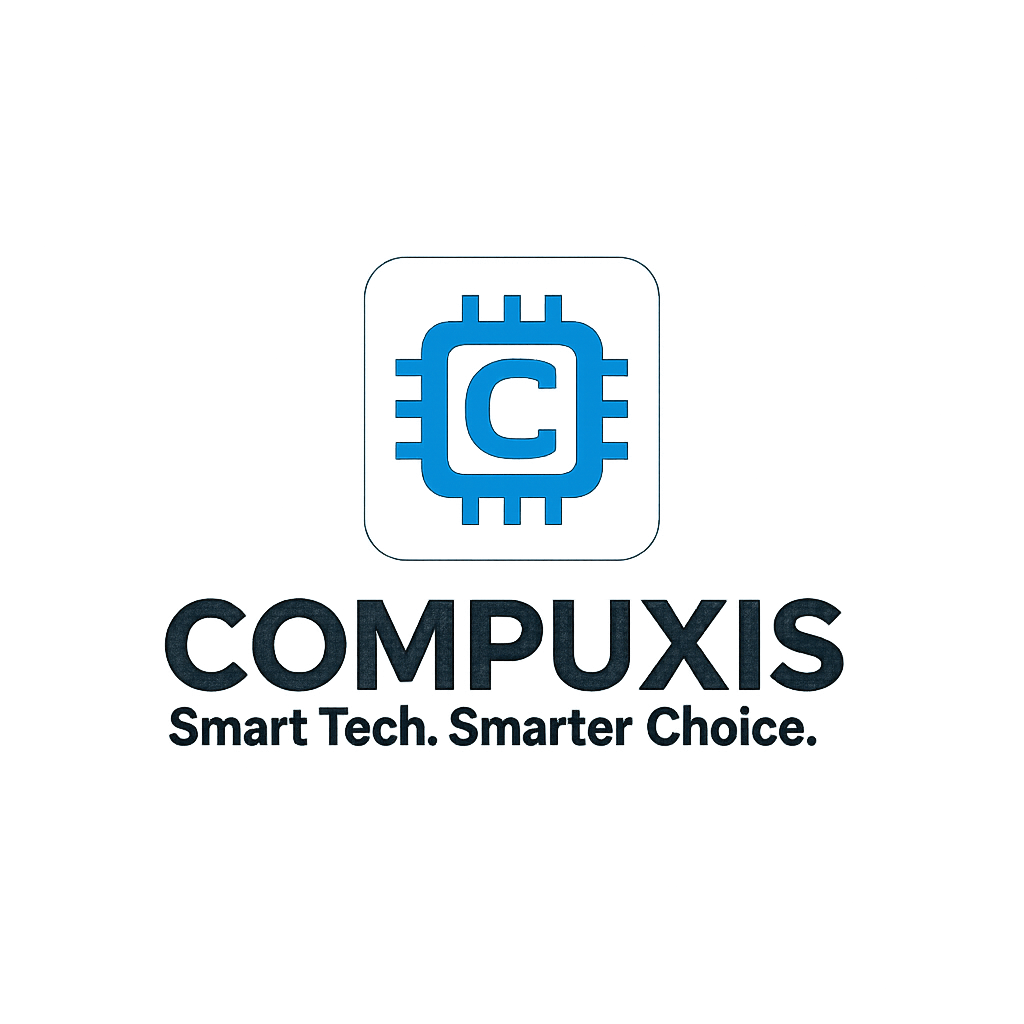















Vitreous Humor –
Really great product, easy to install and use, only issue is that the program is totally in Japanese and you can’t change the language, so some of the features don’t work, but as an over all I really like this Mouse
YK –
4年ほどこれの下位互換の有線トラックボールマウス(M-XT3DRBK-G)を使っており、
無線のトラックボールマウスが欲しくなりせっかくの機会なので購入。
下位互換のEX-Gと本商品EX-G PROを比較してレビューしていきたいと思う。
<トラックボール>
EX-Gは横側を撫でて掴むように操作(親指を浮かせないといけない)
EX-G PROは天面を重力と共に撫でて操作(親指を浮かせずに置ける)
重力に逆らわずに済む為狙った場所を操作しやすくなっておりカーソル移動に疲れが出にくい仕様となっている。明らかに指の疲れが減ったなといった印象。
<ボタン>
・特に顕著なのは左クリック横のForwardとBackボタンの違いである。
EX-Gは人差し指をかなり伸ばしたり曲げたりしないと押しにくく欠点の一つであったが、
EX-G PROではボタンの位置と角度と当たり判定が大きくなったため非常に押しやすくなった。
・カスマタイズできるボタンの数が多く非常に良い。
この価格帯でこのボタンの数のトラックボールマウスは他にないのではないか。
他の機能ボタンも割と押しやすい場所にあってイイ感じ。スクロールの下にある押しにくいボタンにはうっかり押すとヤバイ機能(Ctrl+Z等)とか頻度の高くない機能を入れておくと便利。
ただし、ボタンのカスタマイズは有線接続だとマウスの型番認識がされずほとんどの機能割り当てボタンが使えないので、
一度無線USBを刺して型番認識をさせてから行う必要があるのは少し手間(EX-Gの有線版は機能ボタンがあるのに使えない状態だったのに比べると設定できるだけ億倍マシ)
<マウススクロール>
EX-Gはとにかく軽いスクロールだったのに対し、PROは重い…というか引っ掛かりのあるスクロールになっている。
普通にサイトをカーソルくるくるしているだけで中クリックが反応し、オートスクロールになってページがぶっ飛ぶを一日の内で何回も繰り返してかなりストレスがあった。
そのため、中クリックには何も設定しないという本末転倒なことになっている。
最初Deleteを設定していたが、パワポでスクロールするとどんどん素材が消えていく謎現象が起きていたぐらいには中クリックの判定が入りやすかった。
<サイズ感>
前提として自分は男ですが、手で覆い隠すのが難しいぐらいの大きさ。(覆い隠す必要はないのですが…)
長所
・指の稼働域が男性の指とフィットしておりすぐにしたい操作ができる
短所
・強いて上げるなら持ち運びぐらい…?トラックボール専用ケースに入らなくなったぐらいでしょうか。
手の小さい方だとしても、ボタンの当たり判定が大きいのでそこまで問題無いかと思いますが、先端の方にあるボタンが押しにくいなど出るかとは思います。
<オマケ>
トラックボールを使うならトラックボールを傾斜させる台がエレコムから出ているので購入をおススメします。あるとないで天と地ほど操作性が上がり疲れにくさが軽減されました。
Nyom –
Llego en tiempo y forma los drivers y el software lo debes descargar de la pagina de elecom una muy buena opción para usar no tiene software en español, es fácil acostumbrarse
Kelly –
Wow!
It is really comfortable to use. I was surprised at how well it fits in my hand.
It has great button customization but lacks Linux software (works on Linux very well, but there is no Linux software for customization).
It works well with AA battery or wired, but I wish it had USB-C instead of microUSB.
Dusty –
A week into using and I’m overjoyed…I’ll update in 90 days and then again at 120 days…
I’ve also added a few photos – one of JUST the trackball, a second with my large goofy hand on it for size reference, then another next to my Logitech Trackman (c.2004) for size reference, and finally a photo of the trackball next to a wireless mouse (again for size reference)
Ok, so…I had searched for a long time for a halfway decent thumb trackball – I’ve been using my LOGITECH TRACKMAN since 2004 (new), and it’s been a trooper. But a year ago I changed careers and wanted something a bit larger AND something that has a number of programmable buttons. So, to REDDIT I went, because, that’s where you go when you want to find DETAILED reviews of something. And without spending a gigantic stack of cash, this little guy, the ELECOM EX-G PRO was referenced A LOT…at least until you got into the full hand trackballs from Kensington (which, to be perfectly honest, was a contender but it lost out for a tiny reason…I just didn’t want to use a full hand trackball at work).
So…
SIZE – I’m 6’0″ and 274 pounds and I have good sized hands (XL in gloves)…this trackball very comfortably holds my hand. My pinky finger doesn’t fall off the side like most other trackballs. My thumb rests VERY comfortably on/near the ball
FEEL – Not a “Cheap” feel, but not an “Expensive” feel…”expensive” is relative as I paid $69 for this. My budget was $120 or less and the closer I inched to $100…well, let’s just say it had better be outstanding in design and function. The outer shell of the trackball has some texture to it…not rough but not exactly smooth. You’ll feel it, which is good.
FUNCTIONALITY – With EIGHT programmable buttons, it was exactly what I was looking for. Now, my day isn’t as serious of a day as it used to be (Former tech/systems designer/implementation specialist for a large tech company) as I’m now in finance…so what I wanted to program on it was simply media functionality for music and opening several folders rather than clicking on them…I wanted to streamline my morning reports…and this little guy nailed it out of the park.
My programmed buttons:
-Just under thumb: Play/Pause
-Just above thumb: Forward/Back pages
-Under scroll wheel: Next
-Button next to Right-Click: Mute
Scroll (Depress): Opens reports folder
I don’t use three available buttons as of yet.
For gaming, the DPI is as follows: 500/1000/1500
It’s also a combo for connection meaning you have your choice: wired via a USB-C, Wireless Dongle, or Bluetooth.
The Left, Right, and “Alternate” button (Where your pinky finger would rest) are very “clicky” sounding, like a standard basic mouse, but this doesn’t bother me.
Packaging was great, EXCEPT that the ENTIRE box was in another language. IN fact, the massive folded instruction guide was in several languages except English…but this isn’t a big deal as it was on their website in English, so, no big deal.
SOFTWARE – Download their “Mouse Assistant” software and immediately change it to your language as it defaults to something else. This is where you assign all the functions of the mouse and…there are A LOT of options.
WHAT I DON’T LIKE – And it’s something minor, really…the scroll wheel has a **VERY MINOR** delay…as in, you feel three tiny increments of a spin before the page scrolls. That’s kind of a biggie for me and I haven’t been able to find a way to adjust it so this is smooth in the software. My Logitech Trackman has a VERY smooth scroll…I’m not a fan of “bump” feel of rotation on a scroll wheel…and it’s the only reason I dropped the rating to a 4-Star. It’s a personal preference thing, but something that makes me also scrunch my nose at it when working.
Overall, I will more than likely purchase another for my home system but will primarily use it for gaming. I really like the feel; the ball is SUPER SMOOTH and super fast whereas others have a “breaking in” period where the ball feels like there are grains of sand around it which keeps the ball from moving with ease and are no where near as fast (Adjustable in the software).
Dusty –
This is the most amazing and versatile thumb-style trackball I have ever used. It takes a bit of setting up, and has about a 1-2 week break in period where the trackball gradually gets smoother for use. However I want to stress how well thought out this version of the ELECOM trackball is. The accuracy is great, there are an ENORMOUS amount of very adjustable buttons, and you can use it corded, wireless with a dongle, and wireless through bluetooth.
Quite honestly the only downside of this device is that the ELECOM mouse configuration management software is just a bit janky. It still works fine, but you have to hunt it down on the mostly japanese ELECOM website and you can’t keep advanced operations going without it running in the background. This is only a very very minor problem given that ELECOM has created what appears to be a nearly perfect thumb trackball. Literally keep it in my bag all the time!
Oh, some weirdo details, the device has a very decent battery life but is VERY bad at estimating how much battery supply is left, especially when you just start using it. My trackball has been saying it’s at 25% battery life on the same battery for, maybe 2 months? And in the beginning it said my battery was critically low after about 3 days use (scary), but that just went away. Just keep a spare AA around is my advice.
Also, for Windows 10 with Intel Bluetooth you may get warnings about the device disconnecting (but still working). I found out this wasn’t the trackball, but Intel Bluetooth. You can either ignore those disconnect alerts (annoying, but the devices still work fine) or disable “Allow the computer to turn off this device to save power” in the Intel Wireless Bluetooth Power Management settings.
Eric A Theis –
I use trackballs exclusively. I’m a software engineer, so I use them a lot, and won’t tolerate ‘glitches’.
I have largish hands. The most comfortable I’ve ever found was the (obsolete) Microsoft Trackball Optical D67-00001. That one is sluggish for gaming though. But I’ve used them for 10 years, work and home, have several, and I’ve never had one die.
I’ve used the the Logitech trackball, but I always find it overly sensitive, and just enough too small that I end up shaking out my hands a few times a day. I always end up going back to the Microsoft.
I have 3 each of the Elecom M-XT3DR (R handed wired) and M-XT4DR (L handed wireless). After waxing the balls (Renaissance microcrystalline wax polish) and putting a little Teflon lube on the ball contact points, they work fine.
I’ve been using a set at work and at home for about a year now. No complaints, no issues. Comfoartable – I never notice any discomfort or difficulty.
I decided to try the M-XPT1MRXBK, as reviewers compared it favorably with the Microsoft.
Got one, and have been using it on my home system for 6 months.
Briefly:
– It looks and feels like higher build quality than the other Elecom trackballs I’ve used. After six months of daily use the palm area is slightly shiny, but otherwise you couldn’t tell it wasn’t new. This is the first trackball I can say is unequivocally an acceptable replacement for the Microsoft.
– It’s a little bigger than the M-XT3DR (which is virtually identical in size/shape to the Logictech). It doesn’t really have a bigger footprint, but does have more volume. It was immediately more comfortable to my hand than the M-XT3DR.
it’s definitely a step up from the M-XT3DR. It’s my new favorite.
– The ball moves quite smoothly right out of the box.
I used it for a month or so unchanged, but found the ball start motion just sticky enough to be annoying, making selecting a few letters out of small text frustrating and difficult.
Finally I pulled the ball, and waxed it and lubed the bearings as above. That made a small but significant improment. Now I have no issues at all with the movement. It’s been about 4 months since I did that and it’s still fine.
– Wireless seems to work okay. I keep having an issue where If I don’t use the trackball for several seconds, it ‘stalls’ for about half a second when I move it. I frequently move very quickly between (many) windows, and I have focus-follows-mouse set (so I don’t need to click on a different window to ‘select’ it). Also I often move over a new window (which almost instantly gets ‘selected’) and start typing. Very often the first character I type is ‘lost’ if it’s been a few seconds since I used the trackball. Very Annoying. I can’t say for sure this is the trackball.
– Wired. This is how I use it most of the time.
Works great, and the half-second ‘stall’ I see when I’m using wireless is NOT present when I go wired. Not sure yet about the lost character issue.
– HOWEVER, the micro USB socket on the trackball is does not snugly grip the connector. You can move the connector back and forth about +/-10 degress while it”s plugged in. I tried a better cable, which changed nothing. It just feels loose, although the socket itself is firmly attached to the trackball.
I pried the top and bottom sicde of the socket in a little, to make a tighter fit, which helped some, but it still fis not snug.
Unfortunately, the connector is apparently loose enough in the socket that if you physically move the (entire) trackball, about half the time it will suddenly quit working.
At first this would happen occasionally (about once an hour) even if I didn’t touch the trackball. (I suspect just the jarring from typing did it). Very Annoying.
If you wiggle the connector the red ‘connected’ light comes on briefly, but the trackball generally doesn’t reconnect. Sometimes you’ll see an error popup about an unrecognized USB device. Usually you need to disconnect the cable briefly, then reconnect it, and it recovers correctly.
After I bent the top and bottom of the socket in slightly it’s never happened without me physically moving the trackball, and even then only about half the time.
This is Very Annoying – but since it’s a trackball, I rarely physically move it.
So I forget, and then when I do move it, half the time I have to do the disconnect/reconnect. Grr.
– Bluetooth – never tried it.
– L, M, R buttons: No issues, ever. Short throw, definitele click, no missed/multiple clicks from a single motion.
– Scroll wheel: It has a detent, but it’s fairly light. I thought it would be too light for me at first, but I’ve never had an issue.
– Forward/back button work fine and are perfectly placed.
– ‘sensitivity adjust’ switch works, and bumps the effective motion up/down ~30%. I like a very responsive trackball, so I leave it on ‘high’ always.
– I have not tried to use the pinky finger or thumb buttons, so I can’t speak to them.
The pinky button is perfectly placed, and feels just like the R button.
The thumb button hits my thumb just below the joint, so It would be awkward to use more than occasionally. it would probably be perfectly placed if you have small hands.
I originally installed their software, but never changed anything. So eventually I just disabled it, and the trackball still works fine.
Recommended. (But you will want to wax the ball and Teflon the bearings).
Re7 –
Fiyatının çok üzerinde bir trackball, hızlı teslim edildi. Mac kullanıyorsanız elecom yazılımı kullanıcı deneyimi olarak çok kötü bunu aklınızda bulundurun. Ellerim büyük fakat konforlu kullanabiliyorum.