Trackball Mouse (Trackman Marble) + Logitech + Wired USB, Ergonomic
$209.95 Original price was: $209.95.$199.99Current price is: $199.99.
Logitech Trackman Marble Trackball – Wired USB ergonomic mouse with 4 programmable buttons for comfort and efficiency. Ideal for precise control and reduced strain.
Out of stock
Introducing the TRACKBALL COMFORT, a meticulously designed input device that caters to both right and left-handed users with its sculpted ambidextrous shape. This innovative trackball allows you to move the cursor effortlessly without the need to shift your arm, providing you with a comfortable and efficient computing experience.
Navigating through documents or browsing your favorite websites is simplified with the large, easy-to-reach Back/Forward buttons, ensuring quick access at your fingertips. Setup couldn’t be easier; with its flexible wired connectivity, simply plug the cable into your USB or PS/2 port, and it’s ready to use right out of the box—no additional software or configuration needed.
The TRACKBALL COMFORT also features programmable controls, enabling you to tailor the buttons to your specific needs. Whether it’s switching applications, opening browser windows, or instantly jumping to full-screen video, customization allows for seamless navigation tailored to your preferences.
Built by Logitech, a leader in mouse technology with over a billion devices produced, you can trust that this trackball combines exceptional quality and intelligent design. Its dimensions of 9 x 3 x 8 inches and lightweight of 3.14 ounces make it a compact yet robust solution for any workstation setup.
Compatible with Windows Vista, 7, 8, 10, and Mac OS X 10.4 and later, and powered by two AA batteries, the TRACKBALL COMFORT is ready to enhance your productivity with unparalleled ease and versatility. Discover the difference with Logitech—where quality meets comfort in the palm of your hand.
| Product Dimensions | 9 x 3 x 8 inches |
|---|---|
| Item Weight | 3.14 ounces |
| Item model number | 910-000806 |
| National Stock Number | 7025-01-501-0424, 7025-01-549-9832 |
| Batteries | 2 AA batteries required. |
| Is Discontinued By Manufacturer | No |
| Date First Available | December 13, 2006 |
| Manufacturer | Logitech |
| Language | English |

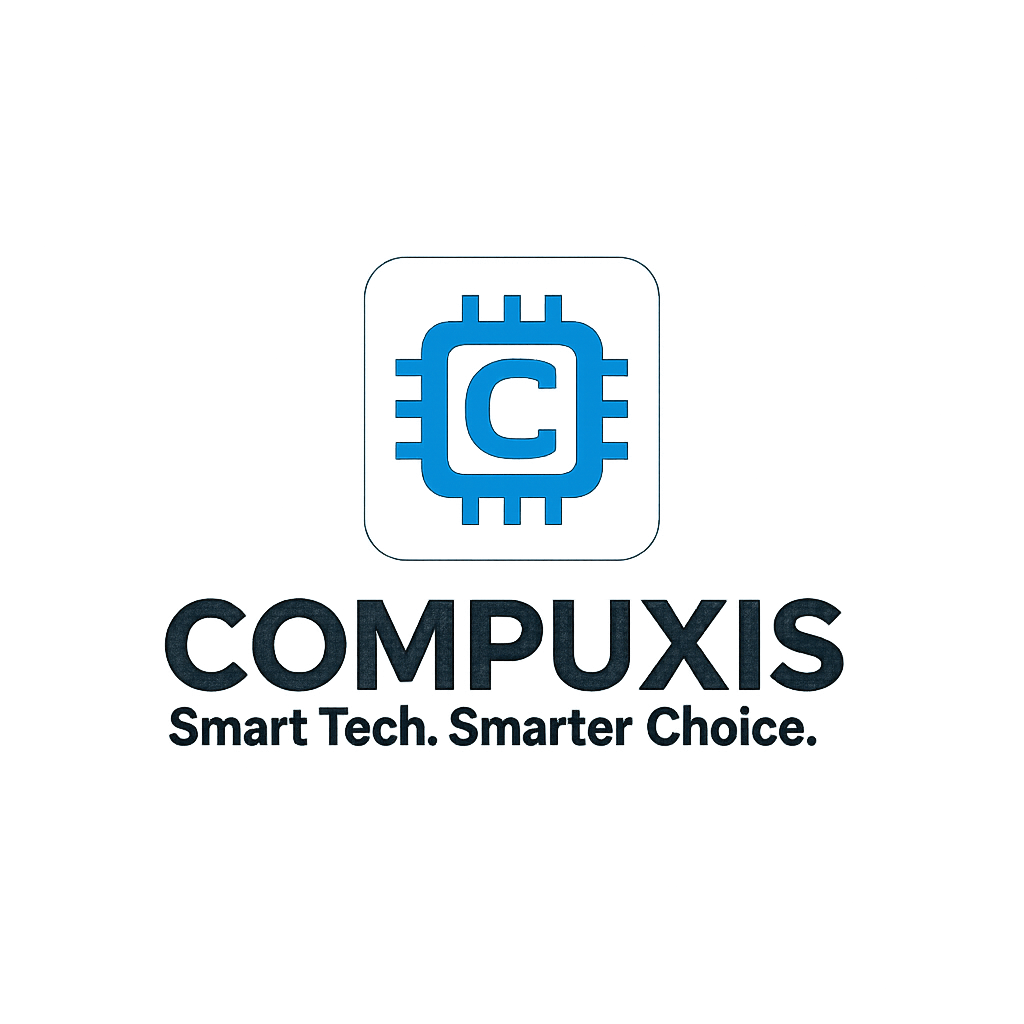







![Wireless Keyboard with Trackball Mouse by [Brand] - 2.4G Handheld Design](https://m.media-amazon.com/images/I/51C+p0FvfOL._AC_SL1000_.jpg)








Mr. L. Douglas –
Awesome trackball very quick delivery
Gris BG –
Perfecto para usar el ratón cuando se tiene poco espacio. La bola es cómoda y precisa. Los cuatro botones son programables. Sería perfecto si tuviera rueda scroll, pero para eso están las barras de desplazamiento en las ventanas. Muy recomendable.
JC –
The mouse works so well. The trackball is nicely weighted but still easy to move. No more wrist pain with this trackball mouse!
René –
A little background:
I’ve been a trackball user for over 4 years now and most of the work I do I’d done with the Logitech Cordless Optical TrackMan. I wanted another one of those, but seeing that they now go for $150 to $300, not the $55 I paid for it several years ago, I decided to go with this one.
The great:
The design works perfectly. The 2 custom buttons allow for good customization. I really like the fact that you move the ball with your fingers and not the thumb and that it has a very lo space requirement on my desktop. The fact that it has a cable doesn’t bother me at all and I like not to worry about going low on batteries. The software has cursor speed and acceleration control which is just perfect for the use I give it (I really don’t like to be moving the ball a lot to move from the outer edge of one screen to the outer edge the other screen).
The bad:
The trackball has no scroll wheel and middle button! And the software attempt to allow for scrolling is just plain poor. The right little button is also really not good for me, as being right handed, it’s quite hard to press for me (but it’s counterpart left button is easy to reach for me with my thumb).
The workaround:
After some searching, I found a way to emulate the scroll wheel using AHK (Auto Hot Keys) and a script a user wrote specifically for that issue. Now I have a scroll wheel functionality using the trackball itself (holding down the small left button) and also middle click using that same small left button. It works perfect and this gave the ball the 5th star. I find this arrangement of this arrangement for the scroll wheel quite more comfortable that using an actual scroll wheel, like the one on the other trackball I have, which has my finger aching every other day from use.
Overall: Great product, excellent price. Get it, but also install AHK with the script to emulate the scroll wheel and middle button.
B. West –
I’ve had this mouse for 10+ years and had to order a second one for use at work. I switch between left and right hands regularly to keep the pressure of my wrists. Ergonomic shape is brilliant!
Cliente de Amazon –
Pros:
1.- Cómodo para evitar dolores en los tendones.
2.- Respuesta en movimientos rápidos para videojuegos.
3.- Se pueden reprogramar los botones.
4.- Funciona para zurdos y diestros.
5.- La longitud del cable es excelente (1.50 m).
6.- Precio (a mi costó $18.00 us dólares)
Cons:
1.- La calidad de los push buttons podría ser mejor.
————————————————-
Lo he usado por más de cinco años y en ese tiempo compré 4 Trackball. Seguiré comprándolo.
ibuythings –
This mouse is a masterpiece. This mouse will be in a museum someday. I hope that Logitech never stops making this mouse.
I have used many different types and brands of input devices: mice, trackballs, touch pads, gyroscopic air-mice, wacom tablets, etc…
This is the most comfortable mouse for general use. I can use this mouse for 8 – 10 hours straight without any problems. The key to this mouse: You rest your hand on top without squeezing the sides of the mouse. The design of the mouse/trackball facilitates this. Your palm gently rests on top of the grey base which keeps the grey base from moving.
With a typical mouse, I will grip or squeeze the sides of the mouse in order to move the mouse and also when clicking down on the mouse. I have found that this gripping/squeezing action is what causes me to get carpal tunnel syndrome. In order to prevent wrist pain, I have to be consciously aware of how I am using a mouse whenever I am using a normal mouse. The Logitech Trackman Marble Mouse does not require this conscious effort or awareness.
Pros:
Simple to use, plug and play if you don’t use the 2 middle buttons
You can flick the trackball to quickly and easily move your cursor anywhere on your screen.
Much easier to use than a typical mouse or typical (thumb) trackball after you get used to it. It took a couple of weeks to get used to this. Use it for a couple of weeks to give it a fair chance.
Requires less desk real estate than a mouse
Inexpensive
Cons:
The left click button wears out after 6 to 12 months depending on usage. My computer is used daily. Infrequent users may have this mouse for years.
The small white balls that the red trackball sits on top of eventually get stuck or break. The red ball will no longer move smoothly after this. Again, keep in mind that my computer is used every day.
With heavy usage, the grey paint eventually wears off the buttons and base. But maybe this is more of a Pro, because the paint wearing off indicates that the mouse has lasted closer to a year than 6 months (Built-in mouse replacement indicator).
Care:
Remove the red trackball every so often and clean out the lint from the white roller balls.
Remove any dirt, sweat, or oil from the red trackball at this time.
Be delicate when putting the red trackball back or you may damage the white roller balls.
Keep clean, the 3 rubber pads on the bottom of the mouse. Keeping the rubber pads clean will prevent the mouse from moving on your desk. This will in turn prevent you from constantly having to adjust the position of the mouse on your desk.