KINESIS Advantage360 Keyboard + KINESIS + Bluetooth, Split Ergonomic, Backlit
$479.00
KINESIS Advantage360 Professional Split Ergonomic Keyboard features quiet mechanical switches, full programmability, adjustable tenting, and backlighting for comfort and productivity.
Experience unparalleled comfort and productivity with the Kinesis KB360-PRO-KLQ Keyboard. Featuring a patented contoured ergonomic design, this keyboard boasts split key wells and a concave shape that accommodates natural hand positioning, ensuring an effortless typing experience. With integrated palm supports and thumb keys, it promotes proper posture and reduces strain during extended use. The innovative split design allows adjustable separation of up to 10 inches, making it adaptable to any body type, while three adjustable tenting heights cater to individual preferences.
Enjoy a premium typing experience with Kailh Box Pink Silent mechanical switches, which provide a low activation force and a smooth, linear feel. Built for durability, these switches can withstand up to 50 million presses, ensuring your keyboard will last for years to come.
Stay connected with the new and improved Bluetooth functionality, thanks to the January 2024 firmware update. Upgrade to the Pro model for full wireless capability, complete with optional white backlighting for a modern touch. Tech-savvy users will appreciate the ability to easily re-configure the keyboard layout using GitHub or a convenient web-based GUI.
The Kinesis KB360-PRO-KLQ is plug-and-play compatible with all major operating systems, including Windows 7-11, macOS, Linux, and Chrome, making it versatile for any setup. Plus, it comes with a three-year warranty and dedicated US tech support, ensuring peace of mind with your purchase.
In the box, you’ll find the KB360-PRO-GBR keyboard, two braided USB-C to USB-A charging cables, extra keycaps and a puller, a bridge connector, and a quick start guide. (Please note: Premium Palm Pads, AC360pp, are sold separately.) With dimensions of 15 x 8 x 3 inches and a weight of 3.2 pounds, it’s designed to fit perfectly on your desk. The Kinesis KB360-PRO-KLQ is the ultimate keyboard for those seeking comfort, efficiency, and cutting-edge technology in their workspace.
| Product Dimensions | 15 x 8 x 3 inches |
|---|---|
| Item Weight | 3.2 pounds |
| Manufacturer | Kinesis |
| Item model number | KB360-PRO-KLQ |
| Batteries | 2 Lithium Ion batteries required. (included) |
| Date First Available | January 23, 2024 |
272 reviews for KINESIS Advantage360 Keyboard + KINESIS + Bluetooth, Split Ergonomic, Backlit
Add a review Cancel reply
Related products
Ergonomic Keyboards
Ergonomic Keyboards
SABLUTE Wireless Keyboard and Mouse Combo – Ergonomic RGB Set
Ergonomic Keyboards
MEETION Ergonomic Wireless Split Keyboard with Cushioned Wrist Rest Pink
Ergonomic Keyboards
X9 Wireless Ergonomic Keyboard and Mouse Combo by Tite – Comfort & Flexibility
Ergonomic Keyboards
Nulea RT05 Ergonomic Split Keyboard with Backlight and Wrist Rest
Ergonomic Keyboards
Natural Ergonomic Keyboard 4000 (Wired) – Microsoft – Business Edition
Ergonomic Keyboards
Perixx PERIBOARD-535BR Mechanical Split Keyboard – Ergonomic Brown Switches
Ergonomic Keyboards

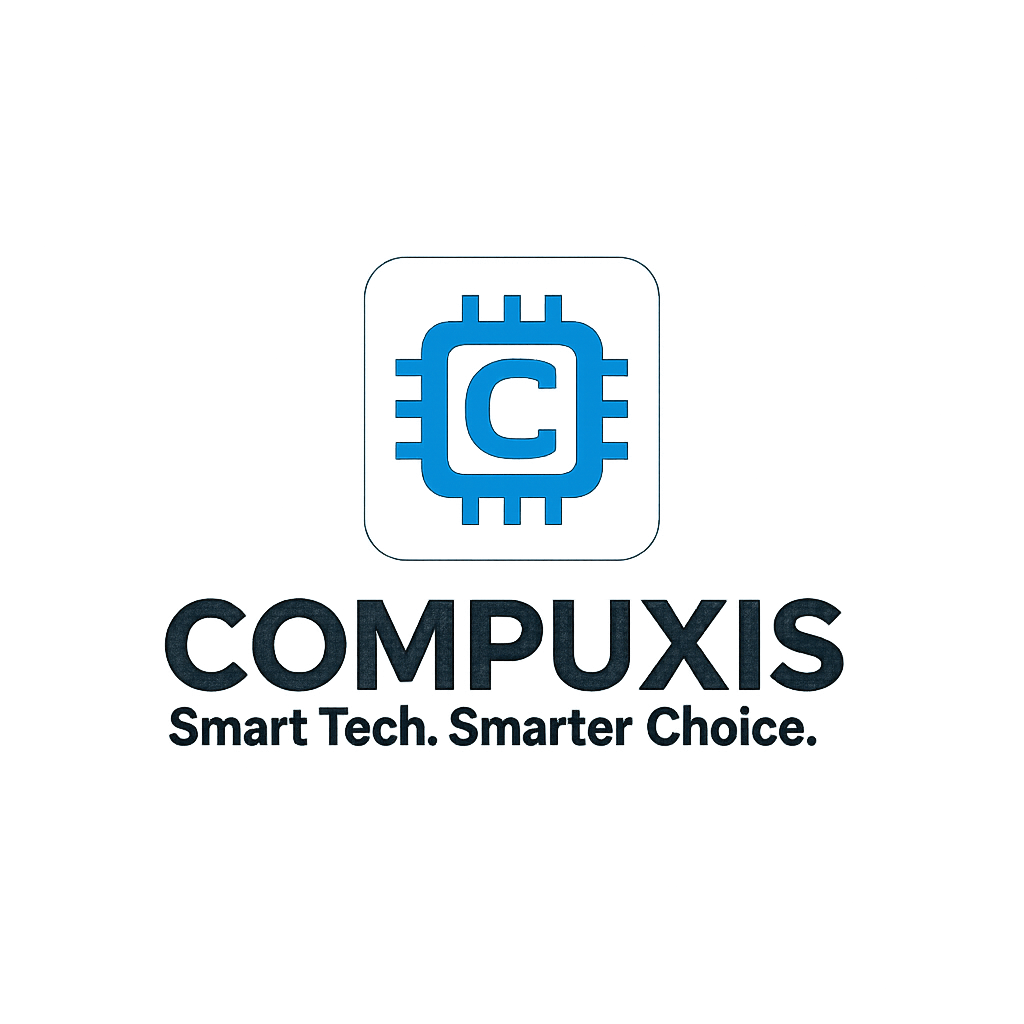
















Vitaliy Kim –
It took me ~ a month to get used to the keyboard, but now I love it. Something that it pushed me to do is to use right fingers to type certain keys.
Also I feel a bit more efficient after I started to use VIM motions with the keyboard almost everywhere – magic.
James –
Steep learning curve – I bought this during a flare up of tendonitis in my new job caused by having to use a latop for a week, so I can’t speak yet for preventative qualities, but I also have shoulder issues from arthritis and immediately from day one I could feel my shoulders were far more relaxed. After a few weeks of use I am becoming more proficient, it starts to become easier to use as you train yourself to let more fingers share the load, and it definitely feels more natural. It is expensive, but so is being unable to work. It’s that simple.
Frederick –
I’m a software engineer on Mac and really dig this keyboard. I basically have started with it everyday and would change it out as I got used to it, today is 13 days since it was delivered and yesterday was my first full day with it.
As an eng the bracket keys were a bit of an adjustment, and still are, so was the tilde but after stopping to look it starts becoming easier muscle memory, even for me in my mid 40s.
On Mac I used the software from their site and setup the Mac layout template, then I added mappings for volume up / down, brightness up / down and play / pause. I just use the extra few keys in the middle, it’s seamless.
The ergo on this keyboard is fantastic, I have big hands and don’t feel squished with my hands resting pretty naturally. I wish more switch and enthusiasts options were available as a previous Keychron had a nicer key press and feel but it’s nowhere near a deal breaker.
I love the layout, on my older OEM Apple style keyboards and slim keychrons I’d leave home position to hit modifiers or volume up or down, on this keyboard everything is accessible from home position so my fingers never really leave it.
At two weeks it’s good enough to code with all day, hopefully in the next two weeks my brackets get that much faster.
Patrick –
Sehr komfortable 🙂
grassfield –
I purchased the Kinesis Advantage 360 keyboard a few weeks ago, and I am confident that it will be my go-to keyboard for a long time. The keyboard is incredibly comfortable to use, and I was able to easily customize the keys with the Kinesis graphical keymapping tool. Although the build quality is decent, I felt that the default ABS plastic keycaps that came with the purchase were of low quality. Fortunately, replacing them with Kinesis PBT keys made a significant difference.
Initially, I had a Bluetooth connection issue, but after troubleshooting, I haven’t experienced any problems since. Although the keyboard comes with a higher price tag, I believe that it’s worth the investment. If you work on a computer a lot, just like with investing in a high-quality chair, it’s essential to prioritize ergonomics and comfort. I recently started feeling a tingling sensation, soreness, and sometimes minor pain in my wrists while typing on a regular keyboard, which led me to research ergonomic keyboards. I’m thrilled that I found the Kinesis Advantage 360 because it has significantly reduced my discomfort and improved my typing experience. But even if you don’t have any problems with your wrists/hands, I still think this is a great keyboard to consider.
It took me about a week to get used to the keyboard layout, but with daily practice, typing at least thirty minutes to an hour each day, I was able to return to my average typing speed of 90wpm. Three weeks in, I feel like I am in total control of this keyboard, including all the special symbols, without even looking at the keys. I have never felt this level of control with a regular keyboard. While I changed the mapping for the hotkeys, I left the key mapping alone for the majority of the keys. Some of the special symbols, such as equal/plus, back tick/tilde, and curly brackets, were challenging to get used to, but with plenty of practice, I have significantly improved. It’s worth noting that it’s normal to experience some frustration when using a keyboard like this, but I believe that anyone can come to appreciate it with practice.
There is a good chance that you might run into Bluetooth connection issues with this keyboard at some point, but be aware that this is a normal thing for any type of bluetooth electronics. For me, after troubleshooting, the Bluetooth issue has not returned yet, but it is very infrequent and minor enough that the benefits of this keyboard outweigh the potential downsides.
Emeka –
Saved my wrists. Once you get used to it, the strain on your wrists and forearms disappear.
A bit pricy but worth it if you type a lot. Would be five stars but it bugs out sometimes, needing to be unplugged and replugged in (macros stop working)
Dana Carstensen –
While it’s super comfortable it’s an absolute nightmare otherwise. Want to easily connect to bluetooth? Good luck. Want to create a second profile to use on a separate computer? Good luck. Want to update the firmware… literally have to get a paperclip, download special files, and upload them manually via extremely confusing manuals that often point to other manuals and do it before your keyboard falls asleep. No keyboard this expensive should be this difficult to make work; it’s a keyboard.
Zon Shopper –
It’s been about twenty years since I first used a Kinesis and haven’t used one since. For the past 14 months I’ve been using a Moonlander split keyboard. It’s a decent keyboard, but the options for tenting are very poor unless you invest in more hardware purchased from their site. They do offer excellent support, though. I’d had the keyboard for about six months when the right side thumb cluster hinge broke. They sent me a replacement for free.
Back to the Kinesis. I write A LOT. I’m a full-time author so I bang out hundreds of thousands of words per year. I’m in my mid-fifties, and fingers and wrist hurt all the time because of poor ergonomics and cheap keyboards.
The Kinesis Advantage 360 is kind of amazing. It has true tenting, and the concave nature of the pieces means you can comfortably rest your palms on the outside and only move your fingers. Since I have used a split ortho board for over a year, this was not a huge learning curve. The keys are laid out well, but I had to change a few. I like the CTRL and ALT on the left side on the bottom row. I moved those keys using the ZMK software which is not really friendly. You have to have a Github account, fork builds, and then use the key mapper to generate new firmware. Each piece of the keyboard them must be connected via USB. Copy the corresponding builds to each piece and then swap key caps. I’m happy with the four or five keys I moved and have this looking almost exactly like my Moonlander layout.
Bluetooth has worked perfectly on my PC. I’ve had zero issues so far. I hit a key in the morning and my PC wakes up. I leave the backlighting off. After two weeks of heavy use, the batteries are still going strong without a recharge.
I purchased the palm pad separately. Why aren’t these included with this very expensive keyboard? Come to find out, they might not be needed depending on your hands. I find them okay, but I will probably switch back to using the palm rests without the pads. They are comfortable and all, but I’m making more typos with them installed.
This is a very expensive keyboard, and it will not be for everyone. There is a learning curve. When I initially switched to a Moonlander, my WPM dropped to about five words per minute. I’m a slow and not very accurate typist, but after this short amount of time I’m up to about 70 WPM with a 98% accuracy rate. This is fantastic for my old hands.
Overall, this is a technical board that requires an understanding that the interface software is far from user friendly. Remapping keys will be challenging. I find that the key caps get oily from my fingers rather quickly, which is a weird thing to write, but it’s true. So far this has not affected my typing, but I feel like I need to wipe them with a cloth a few times a week. Lightly textured key caps would have been perfect on this thing. Even with these negatives, I feel this keyboard beats the Moonlander by a mile. This is a true ergo keyboard and so far I love typing on it. The Gateron brown switches feel really nice. Negatives aside, this is the best keyboard I’ve ever owned. I look forward to many years with this thing.
Dont buy –
This keyboard is awful. Nearly 1000 dollars and you have to use a janky fork of a GitHub repository to change anything.