HP 960 Wireless Keyboard + HP + Connects 3 Devices, 20 Programmable Keys
$134.99
HP 960 Ergonomic Wireless Keyboard – Connects 3 devices via Bluetooth/Unifying dongle, 20 programmable keys, detached numeric keypad, extra-large wrist support. Enhance productivity effortlessly. Keywords: ergonomic, wireless, programmable.
Experience personalized ergonomic comfort like never before with the HP 960 Ergonomic Wireless Keyboard. Designed for those who spend long hours typing, its innovative split-zone layout and negative tilt significantly reduce forearm muscle strain and lateral wrist deviation, ensuring your wrists are perfectly aligned. The finger-fit keycaps and plush high-density foam wrist rest offer unrivaled support, transforming your workspace into a haven for productivity.
Elevate your typing experience with customizable performance features, including 20 programmable keys that allow you to create shortcuts tailored to your workflow. Enjoy quieter keystrokes, a dedicated Copilot Key for swift actions, and an impressive battery life that ensures uninterrupted use. The separate numeric keypad gives you the flexibility to arrange your setup just how you like it, optimizing your efficiency for any task.
Stay connected effortlessly with seamless connectivity options. Connect to your devices via Bluetooth using Swift Pair or utilize the secure HP Unifying Dongle with enhanced security features. With the ability to connect up to three devices and switch between them seamlessly at the push of a button, multitasking has never been this easy.
The HP 960 Ergonomic Wireless Keyboard is not just about performance; it’s also a choice for a sustainable future. Crafted with at least 60% post-consumer recycled materials and FSC certified packaging, this keyboard aligns with environmentally-friendly values, allowing you to contribute to a better tomorrow while enjoying ergonomic excellence.
Upgrade your typing experience with the HP 960 Ergonomic Wireless Keyboard, where advanced design meets sustainable innovation.
| Brand | HP |
|---|---|
| Series | HP 960 Ergonomic Wireless Keyboard |
| Item model number | 7E755AA#ABA |
| Hardware Platform | PC |
| Operating System | Linux |
| Item Weight | 2.04 pounds |
| Product Dimensions | 3.62 x 6.18 x 0.61 inches |
| Item Dimensions LxWxH | 3.62 x 6.18 x 0.61 inches |
| Color | Black |
| Power Source | Battery Powered |
| Batteries | 2 AA batteries required. |
| Manufacturer | HP |
| Language | English |
| Country of Origin | China |
| Date First Available | May 6, 2024 |
10 reviews for HP 960 Wireless Keyboard + HP + Connects 3 Devices, 20 Programmable Keys
Add a review Cancel reply
Related products
Wireless Keyboards
Magic Keyboard with Touch ID and Numeric Keypad – Apple – Black Keys
Wireless Keyboards
Logitech ERGO K860 Keyboard & Lift Mouse, Wireless, Ergonomic, Graphite
Wireless Keyboards
Logitech G515 TKL Gaming Keyboard – Logitech, Wireless, RGB, Low Profile
Wireless Keyboards
Corsair K100 AIR Wireless Mechanical Gaming Keyboard – Ultra-Thin RGB
Wireless Keyboards
TrackPoint Keyboard II (Bluetooth) – Lenovo – US English 4Y40X49493
Wireless Keyboards
EPOMAKER F108 Wireless Mechanical Gaming Keyboard with RGB Backlight
Wireless Keyboards
MK835 Wireless Ergonomic Keyboard Mouse Combo – Split Design, Rechargeable
Wireless Keyboards
ProtoArc EKM01 Ergonomic Wireless Keyboard Mouse Combo – Split Design, Rechargeable

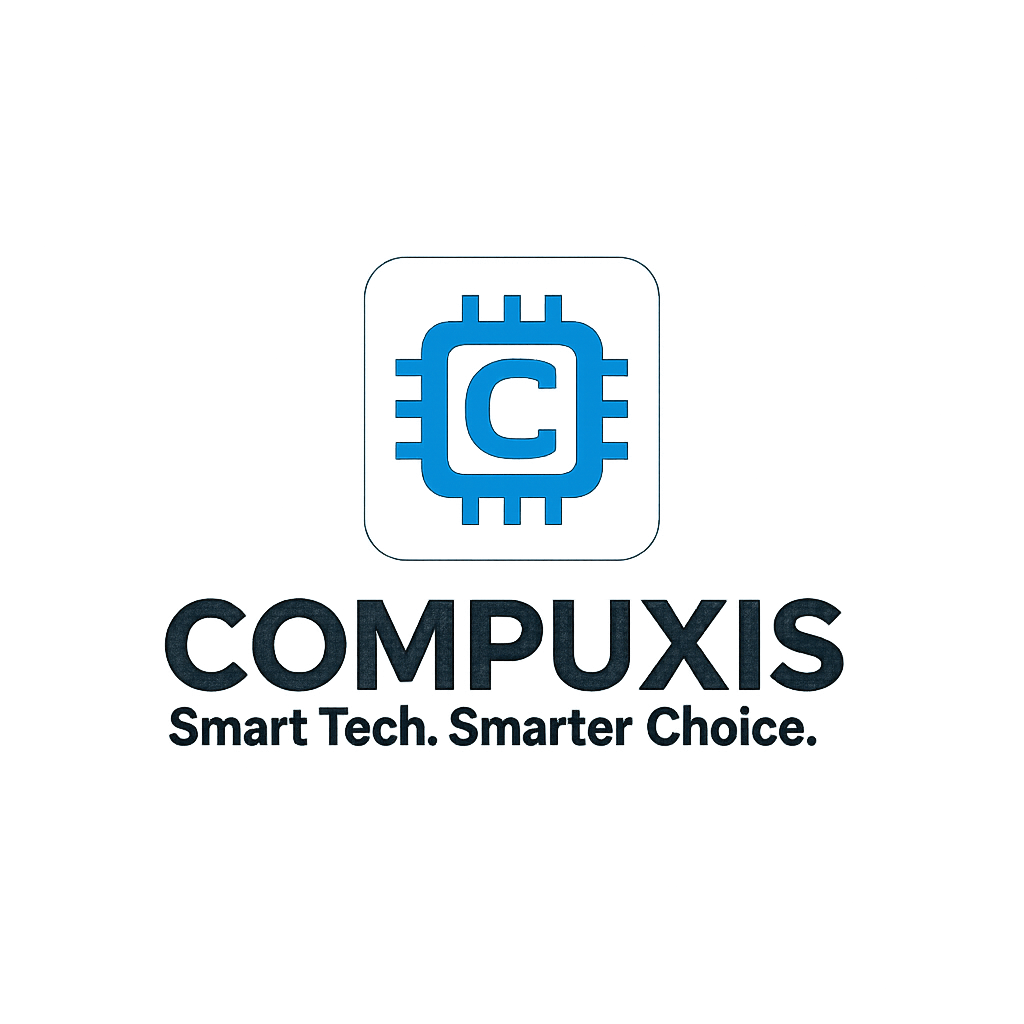









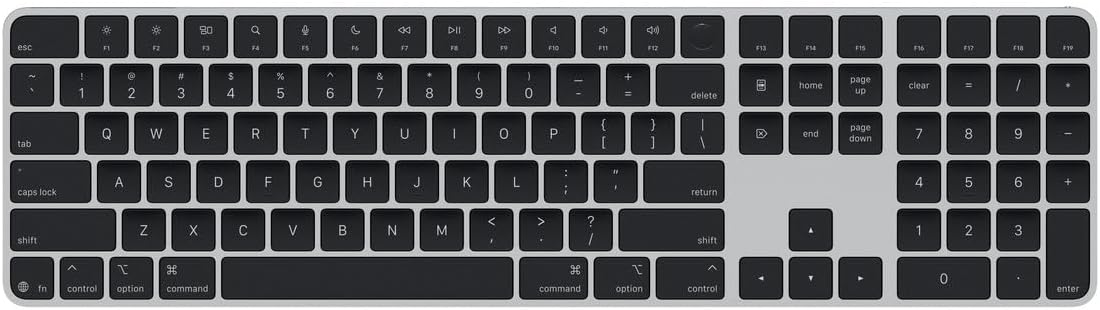







danjogavinmo –
Connecting on dongle was fine, but as others mention the bluetooth was tricky. I came to find that my laptop was not set as discoverable in a deeper setting, beyond what was visible in the normal bluetooth area. When i turned this on, the keyboard could connect as described. The number pad however was different, you don’t hold for 2S on bluetooth, you simply press it and let go and it goes to pairing.
Customer Review –
Brand name and seems built well. Personally, I’m undecided if I like the keypad being separate from the keyboard though. Guess that depends on your own personal needs.
The actual setup is weird. Directions don’t seem intuitive. Do I need the dongle, or can I just connect directly to my computer’s bluetooth… Trying to set it up just seemed a bit more confusing that it needed to be. Directions need some work I think.
Russ –
I’ve been trying out a variety of ergonomic keyboards due to pain in my right arm/shoulder, and hoped the HP 960 would be the solution with its Alice-style split and tented middle section. I really like it, especially compared to a similar ProtoArc EK04 keyboard I tried, but unfortunately it’s not enough to relieve my pain. I think I’ll need a fully split keyboard that allows me to keep my arms pointed straight ahead of my shoulders.
If you don’t have shoulder issues like I do, the 960 is a great keyboard. Here’s why.
The 960 connects with a unifying USB dongle that can handle up to 8 HP devices, or by Bluetooth to two other devices. There are dedicated keys to switch modes on both the keyboard and number pad.
The keycaps have the ever-so-slightest depressions for your fingers instead of flat tops, and are very pleasant to the touch. The lettering is slightly raised, so I suspect it’s just painted on top. That doesn’t bode well for longevity, but feels great under your fingers.
You can reprogram all of the function keys, the two keys above Backspace (Dictation and Lock), and the six navigation-cluster keys. You can pick any keystroke, define your own combos (though no macros), or choose from a wide range that includes mouse clicks and scrolling. That’s pretty decent for a consumer-oriented keyboard.
Unfortunately, you can’t reprogram the dedicated MS Copilot key that’s been added next to the Right Alt key, but it’s easy to ignore if you don’t want to use it. You also can’t program the number pad.
Now, here’s the real gem: the custom commands are stored on the keyboard, so you don’t need to have the app running in the background. Saying that, I don’t even mind having the HP Accessory Center app running in the background. It’s easy to install from the Windows Store, and unlike Logi Options+ it loads instantly and appears to be very lightweight.
I really wish HP would make a version that split the keyboard into separate halves, so that I could get a bit more separation. That might be a perfect keyboard.
Rocky –
Best replacement I could find for the Microsoft Sculpt Keyboard. I like the Sculpt a bit better, but this has the same hand position. One thing to watch out for is if you like having the wrist rest raised, you have to pull out all 3 tabs underneath. It wasn’t clear to me other than the middle tab, and the keyboard would have been wobbly. The outer 2 tabs looked just like rubber pads to me at first. It is nice though that the tilt mechanism is built in, as opposed to the Sculpts separate magnetic attachment. Some other things are better than the Sculpt: Keys are marked for both Mac and Windows, and the default works correctly on the Mac without remapping. It also has an Fn modifier key vs the switch on the Sculpt to get the dual function out of the function keys. One other thing to watch for … to get the bluetooth paired the instructions say to hold down the corresponding bluetooth key for 2 seconds, and this did not work. In frustration at one point, I hit the bluetooth key twice quickly, and it paired! The dongle also works, so you have 2 different bluetooth connections and the dongle so you can attach to multiple computers. The keyboard feels solid, and the key action is nice as well, if just slightly more clackity than the Sculpt. Also, the Command, Alt, Windows, Ctrl keys are smaller than on the Sculpt, so it takes just a bit getting used to.
MAlbert –
Finally found the perfect replacement to Microsoft Sculpt. If that’s what you are used to, stop looking and get this one. Easy transition. Angles are just right for a ergonomic posture. Smooth keystrokes just like the Sculpt. Extra perks makes it even better than the Sculpt. Remap keys compatible using PowerToys app. Bravo HP! Love it!
Sidnac –
It’s really nice to have the number pad separate.
Great wrist rest, easy to use and get used to.
rc –
I bought this to replace my Microsoft ergo keyboard. For typing, it is very similar and have had no issues adjusting. The key presses are pretty quiet which is nice. However, connecting this to your computer is a royal pain, especially if you have the vertical mouse. Frankly, I don’t know why there isn’t a class action case because it is so bad. I have 2 computers. One has bluetooth and that seems to connect OK for both devices. But the other doesn’t have bluetooth and I need to use the universal wireless dongle that is supposed to support many HP devices. However, I’ve yet to be able to connect the keyboard and the mouse to the dongle. The instructions HP provides are totally worthless and I’ve been in tech for over 40 years and managed many software products for the largest tech companies. I also tried using Youtube videos. However, those cover older versions of the dongle only; HP doesn’t have new videos out for this dongle version. I tried following all the instructions and it just doesn’t work. I also tried to use HP support. But when you put in the model number for the keyboard and mouse, it doesn’t have any content–it just sends you to the marketing content. I then tried to get support through chat. However, HP won’t give chat support for these products unless you pay for support or you have a more expensive product like a computer that is covered under warranty. Keyboards and mice should be no-brainers to use, especially when you pay the extra premium for their highest end versions, but HP clearly doesn’t get that for this model of devices. I would give the product a 4+ for the keyboard build, but a 1 for connectivity. So for an overall rating I’m giving it a 2.
Amazon Customer –
The packaging came with the seal broken and the pads where you rest your wrist are visibly worn.
The keyboard itself feels good, but the seller clearly does not have good quality control practices.
ChicBuyer –
Great replacement for MS Sculpt. I actually like this one better. I set up the blue tooth so I could use my mouse with the dongle. That took a bit to set up. Then I accidentally turned off the blue tooth pairing, searching for the print screen button, which this keyboard does not have for some reason. Hitting the Windows shift S buttons remedies this. The letters are big, keyboard clicks are great, similar to sculpt. Fit is great. Wrist rest is a bit larger than the sculpt, so getting used to that, but it is OK. I’m a CPA. Heavy use of keyboard and keypad. Working about 100 hours a week right now!! Keypad is great as well. I LOVE the more raised key bumps on the F and J keys. That is a big upgrade for me. Overall a huge thumbs up foe HP. The price was great. Happy to have found this keyboard combo. It does NOT come with a mouse!! But able to use my old sculpt mouse with it. The sculpt wrist rest was constantly dirty. The surface of this one seems a bit more durable, resistant to oily hand cream, etc. Time will tell how it holds up. I had worn half the letters off my Sculpt in 1.5 years, to give an idea of how much I type. Heavy Heavy user!!! Good luck! Highly recommend this one. Good job, HP!!
IzzyP –
Originally thought this wouldn’t connect to my Mac but it turns out I am a dum dum and I did not realize these had power buttons…. once you turn it on, it connects. Super comfy to use and comparible to my old Sculpt keyboard that has been discontinued!