Ergodriven Handshake Vertical Mouse | Rechargeable Wireless Ergonomic Mouse
$69.99 Original price was: $69.99.$39.00Current price is: $39.00.
Ergodriven Handshake Vertical Mouse – Wireless, ergonomic, rechargeable, silent click, OLED screen. Reduces tension and fatigue. Compatible with various devices.
Out of stock
Introducing the Om Vertical Mouse – your ultimate solution for achieving perfect ergonomics while working. Designed to fit naturally in your hand, this mouse promotes a healthy “handshake” position for your wrist and shoulder, reducing stress and discomfort during those long hours at the computer. Say goodbye to fatigue and hello to better focus and productivity!
The Om Vertical Mouse features an exceptional ergonomic shape, complemented by silent micro-force buttons that provide a whisper-quiet clicking experience, further decreasing tension and strain on your fingers. With four adjustable DPI settings (1200, 1600, 2000, and 2400), you can easily customize sensitivity to suit your specific needs and workspace, all displayed effortlessly on the onboard OLED screen.
Forget about the hassle of tangled wires and dead batteries. The Om Mouse is equipped with a rechargeable Li-ion battery that lasts for weeks on a single charge, coming preloaded with at least 50% battery life. Plus, it offers seamless connectivity options with both 2.4GHz (dongle) and Bluetooth compatibility, making it perfect for both Mac and PC users.
Maximize your efficiency with five customizable buttons, allowing you to assign functions like one-click copy and paste in less than 10 seconds and without any software downloads. Whether you’re working on complex tasks or simple everyday functions, the Om Vertical Mouse adapts to your workflow.
With a sleek design, lightweight build (7 ounces), and dimensions of 4.25 x 3 x 0.1 inches, this mouse is not only functional but also stylish, ensuring that it fits perfectly in any workspace. Backed by a 2-year manufacturer’s warranty from a reputable ergonomics brand, you can mouse with confidence, knowing that the Om Vertical Mouse will enhance your ergonomics for years to come.
Transform the way you work and feel better both at your desk and beyond with the Om Vertical Mouse – the last mouse you’ll ever need!
| Product Dimensions | 4.25 x 3 x 0.1 inches |
|---|---|
| Item Weight | 7 ounces |
| Item model number | 14001 |
| Date First Available | November 15, 2024 |
| Manufacturer | Ergodriven |
| Country of Origin | China |

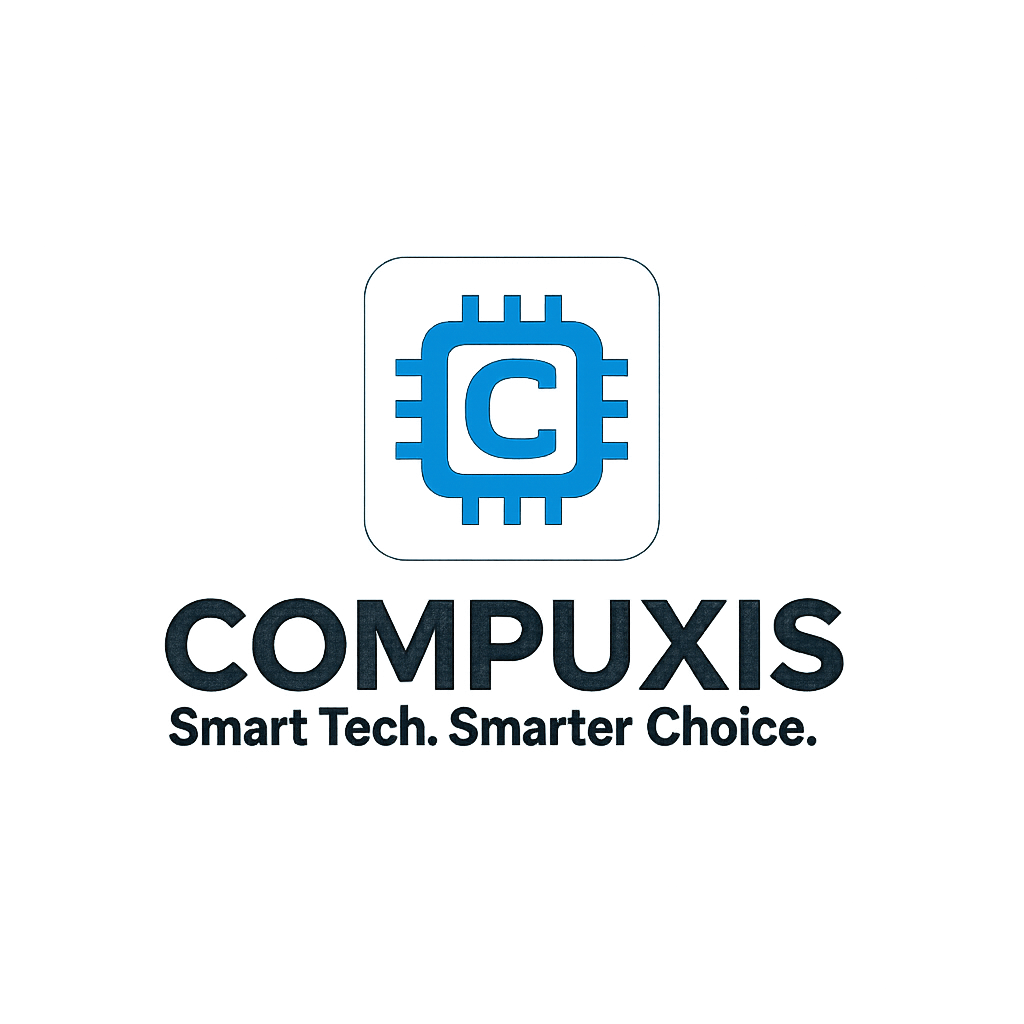
















Whalien52 –
TLDR:
Comfortable but inexpensive feeling. Silent leftclick/rightclick only; other buttons are normal. Ergodox didn’t design this mouse, nor choose the silent buttons (Chinese ecommerce sites sell an identical shell and buttons in at least 3 other colors from generic brands, though the OLED screen and rebinding firmware seem to be specific to Ergodox).
The rebinding is hamstrung – you can only rebind to 25 hardcoded choices other than left/right/middle click, 14 of which are just windows/mac versions of shortcuts you already have memorized (forward/back aka mouse4/mouse5, copy/paste/undo/redo), 6 are mediakeys you already have on your keyboard (mute/vol+/vol-/playpause/next/prev), and the the remaining 5 are mostly keys you never want to hit by accident nor would you want to override system-wide (Ctrl, Esc, Win, F2, F5). Only by deliberately using the Mac shortcuts (on my Windows PC) was I able to get combinations that were actually safe to always replace, so that I could use external paid software to turn those into what I actually wanted, and it’s a pretty clunky workaround.
I am actually using this as my daily driver, replacing my venerable Logitech G602. For the price, it’s fine, but I wish they had made very different choices on the rebinding – if I hadn’t been (imo) exceptionally clever in discovering that the mac bindings would be ok to override, AND willing to pay twice what the mouse cost on a third party program powerful enough to handle the types of overriding I wanted to do, I would’ve ditched this.
To the company: Please just make a little firmware flash tool that lets us record a key combination and send it to the device’s memory through the USB, or any other way of editing the list of binding choices.
Full review:
This is admittedly an inexpensive mouse with a shell that seems to be generic and purchased by other brands — for example the Seenda brand offers http://www.amazon.com/dp/B08LVJSX3T and http://www.amazon.com/dp/B0BJPXG1M9 with a literally identical body, buttons, and semitransparent top panel (on the black or black-red models, opaque on the purple and pink) – but just four lights instead of the screen, and with the thumb button permanently(?) toggling radio modes, something I’d never want to do by accident. As a result, I dislike their Ergodriven’s fake marketing stories about “we optimized the button stiffness” and “a labor of love from ergonomics nerds” since it seems clear that was just a choice by whatever generic Chinese manufacturer both of these companies buy the base components from. The body doesn’t not have the build quality of name-brand mice like Logitech and feels a little cheap and flimsy.
And yet, I’m now using this as my daily driver, despite being very picky about mice. I’d even just two months earlier tried to find a replacement for my venerable Logitech G602 that I’d used since 2013. Despite lots of searching, I couldn’t find a single mouse that would satisfy me (wireless, 6+ extra buttons, an arrangement of thumb buttons that would have a natural way to map a trio as next/prev/close, easily support rebinding, and look professional instead of ridiculous gamer crap like the Spatha X). In frustration I spend several hundred bucks on auction sites buying four lightly used G602’s.
Just after my option to return any of them expired, I got some tingling in my pinky finger, consistent with ulnar nerve irritation. Carpal tunnel specifically involves the other major hand nerve (the radial nerve) getting pinched in the wrist, with symptoms on the fingers it attaches to (thumb/pointer/middle). A similar thing can happen to the ulnar nerve in several places (the wrist is only the problem site about 10% of the time; the elbow is more common, and the neck/shoulder is the most) and tingling pinky finger is usually the first symptom in all of them. See a doctor to get a proper diagnosis.
Alongside setting up a doctor’s appointment, I decided to try a vertical mouse. this was one of the very few choices with at least 3 thumb buttons (an absolute must). With the two extra main finger button it actually reached 5 (nearly the 6 extra I preferred) and offered rebinding.
The primary pair of buttons (used with fingertips) are indeed very quiet, with a pleasingly soft/subtle but not mushy tactility to the click. The bonus buttons on the main face that you’d hit with the part of your finger closest to palm are the traditional type of switch, with the familiar plastic ‘click’ of nearly all mice for 40 years. The three thumb buttons are the same.
Physically, I was able to use the mouse comfortably to work on my PC on my first day with it. There’s some adapting to do, but I have decades with the traditional style and days with this so I don’t feel it’s fair to compare the way I have less precision, at least right now, with the vertical mouse. The DPI choices are a good mix of speeds, I wouldn’t personally want anything slower or faster than what they offer.
The way this mouse does rebinding is neat – all on the mouse itself, by holding the dpi button and then browsing the miniature screen with the scrollwheel, rather than through driver software. Since it doesn’t require (or even have) software, that means the bindings could be altered no matter what device it’s used with – Windows or Mac, sure, but also linux, game consoles, android media boxes, etc. You can bind any button except the dpi/menu button, so it’s possible to put leftclick onto either of the near or far button you’d use with your index finger, for example.
However, there’s a HUGE DOWNSIDE: the list of possible bindings is hardcoded, and the vast majority of them are really terrible choices. I’ve attached an image of what is possible. There are 28 choices total. 3 are just the basic clicks (left/right/middle). 14 are just common OS functions, 7 of them being the windows versions, 7 being the mac versions — these are browser forward/back (games will call these mouse4/mouse5), copy, paste, undo, redo, and then show desktop (windows) or mission control (mac). Note that ‘cut’ is not in the list, only copy and paste. The next 6 are the standard media keys that you probably already have on your keyboard (or by toggling F-lock) — mute, vol+, vol-, play/pause, next track, previous track. That leaves just 5, which are F2, F5, Esc, Ctrl, and Win/CMD. Of these, F5 is likely to be the only function key any people use anymore (for refresh, or quicksave in nearly all games), F2 I happen to use constantly to edit filenames and edit cells in any spreadsheet program, and obviously Esc, Ctrl, and Win are all also important keys.
These are really, *really* limiting choices. You can use external software to override a key and turn it into another key – but the way that works is by turning *all* presses of that key into the new one. So, for example, if you put the mouse’s thumb button to ‘Esc’ and then used a 3rd party tool to change that to some shortcut you need (let’s say alt+printscreen), it’s like you’ve removed the esc key from your keyboard completely. ALL presses of esc (on the mouse thumb button, or on your keyboard) will turn into alt+printscreen. Nearly all the options you have are things you a) probably already have — you probably already have ctrl+c memorized as copy, and don’t need a mouse button for that at all. You probably already have volume and media keys on your keyboard already. And moreover, you probably don’t want to lose those, so you can’t just use them on your mouse and then remap them systemwide to something else.
Logitech’s software would let me bind any mouse button to any keystroke or sequence I wanted, and could change depending on what program I was in, but only works with their brand of mice. Other name brands have similar features. This mouse can’t do that at all. I ended up having to purchase software (I used Key Manager from ATNSoft) that cost twice what this mouse did to get the same level of customization that I’d had for free in the logitech software. If you just need simple rebinding there are probably cheaper or free choices of software to do it, but you still have to find keys or key combinations that are a) in the list of options and that b) you don’t mind ALWAYS turning into something completely different. Ergodriven’s own support page and instructions suggest AutoHotKey (windows) or HammerSpoon (mac). Yes, autohotkey can do that sort of swapping, but in my experience it’ll introduce input delay, plus you have to know how to use its scripting language.
My solution was to use Mac shortcuts (on my Windows PC) for the 5 buttons other than left, right, and middle click. On Mac, copy is cmd+c not ctrl+c. The cmd key is the same keycode as the ‘windows’ key, so on windows you get WIN+C when you bind a mouse button to Mac Copy. This isn’t used in windows for anything (anymore), so is safe to override to something else. Mac Paste becomes WIN+V but this is actually used (clipboard history), so unhelpful. In the end I only found exactly 5 choices from the entire list that I was always willing to override — Mac Copy (Win+C), Mac Forward/Back (Win+[ and Win+]), Mac Undo (Win+Z, theoretically used for switching to Windows Mixed Reality VR but that’s used by maybe one person on the planet), and Mac Redo (Win+Shift+Z). Keep in mind that all of these are going to send the actual keystrokes underneath, at least until whatever tool you choose intercepts them, so while you have a mouse button held down that’s bound to mac redo, it could mean you’re effectively holding both win and shift at the same time too. So it still isn’t a perfectly clean way to get the functionality I need.
The screen is very dim; I tried to get a photograph to show how different it was from the product photos and other user photos, but it ends up being much brighter in the camera. You don’t actually need to view it except when binding buttons, but for that I had to get extra light and reading glasses (which I can usually still get by without, I’m only a Millenial).
As far as ergonomics – that’s why I’m still using this mouse. For my particular arrangement of chair, desk, armrest, and mouse area, the vertical mouse seems to let my shoulder roll outward and down into a more natural position compared to when I’m using a traditional mouse, so I hope this may reduce the risk of more cramping above my shoulder.
I certainly don’t like it as much as the Logitech it replaced. The build quality is way less, and the value per dollar is worse – I think this should be going for only about 75% of its current asking price, and I’m fairly sure the electronics are the same barebones components you should expect from any of the other no-name Chinese brands, since that’s where they seem to have gotten everything but the screen. I expect this to have the same sort of 18-36 month lifespan as the rest of stuff made with that sort of quality.
Adrien –
I’ve used a few ergonomic mice for computers and this is by far the best designed one so far. It’s a solid fit and angled appropriately to allow for a better functioning computer mouse. It comes with many buttons that you can preset almost like a quick key. There’s also an LCD or screen of some sort that tells you the connection type and battery percentage left. Great ingenuity.
Peter W –
I was skeptical about vertical mice, but this Ergodriven Om Handshake Vertical Mouse has completely changed my daily computer user experience.
Durable Cable: The cable is incredibly sturdy, feeling like a thick jumprope. This gives me confidence that it won’t bend or break easily. The length is perfect to use while charging. (unlike the Apple Mouse where you have to stop use during charging)
Perfect Fit: This mouse is the perfect size for my hand, offering much better comfort than the other two vertical mice I’ve tried. (I have smaller size hands)
Easy Customization: There are 4 customizable buttons, and the included card in the box provides a QR code for a quick how-to video. This made setting it up for my Mac a breeze. It has the standard left/right clicks plus scroll wheel, then a button you can press with your thumb (I kept it as mute). Then, two buttons on top you can press with your thumb (Ive kept those as undo and Mission Control (This is usually only possible on Apple mice folks, this is amazing!). Then, there are two more buttons below the left/right/scroll wheel (Ive kept these as copy and paste). Seriously the best kept secret in vertical mice!
Smooth Movement & Pain Relief: The movement is incredibly smooth especially as I have to travel my mouse across multiple screens and I’ve already noticed a significant reduction in wrist strain and pain. (I’ve had this for a week now.)
Digital Display Screen: Yes! Not only does it tell you what DPI you’ve selected, but this screen tells you how much battery your mouse has, THANK YOU for this. Game Changer. (I get so heartbroken when suddenly my apple mouse tells me I am 2% in the middle of the day!) This is also the screen you use to set all your button customizations.
I’m genuinely impressed. A standing foot mat company made this? – You guys should shout this from the rooftops! You could be saving people from years of wrist discomfort. Highly recommend!
Adrien –
There is no way this thing should be this good from a desk mat company venturing into tech!
From the moment I unboxed it, I was blown away. The setup? A breeze. Customizing the buttons? So easy, it feels like magic. And the ergonomic design? My wrist is singing praises I didn’t know it had.
When I bought it I thought it was expensive, now that I have it in my hands, I feel like I stole it from the store. This thing has completely exceeded my expectations and then some.
The mouse has a super easy switch between Bluetooth mode (if you want to prioritize battery) and 2.4G mode (for more range).
The OLED screen and USB C (!! Yes they didn’t put an old micro USB !!) connection are just the cherry on top, there are no doubts, this was made by real geeks lol!
If you’re on the fence—don’t be. This mouse is the definition of a hidden gem. Incredible quality, insane value. BUY IT. You’ll thank me later!