Kensington Orbit® Fusion™ Wireless Trackball – Kensington, Black
Kensington Orbit® Fusion™ Wireless Trackball (K72363WW), Black – Features precise tracking, ergonomic design, and customizable buttons for enhanced comfort and productivity. Ideal for workspace efficiency. Trackball, wireless, ergonomic.
Out of stock
Introducing the Kensington Orbit Fusion Trackball, designed for precision and comfort. With its high-quality laser tracking sensor, a 40mm finger-operated trackball, and a convenient DPI switch, you can enjoy smooth and accurate cursor control along with effortless speed adjustments. The innovative finger-operated scroll ring enhances your scrolling experience, making it more intuitive and comfortable.
Built with ergonomics in mind, the sculpted design promotes optimal positioning of your palm, wrist, forearm, and shoulder, reducing unnecessary hand movement for all-day use. The Orbit Fusion seamlessly connects to Windows and macOS devices via a 2.4GHz nano receiver, which conveniently stows inside the trackball when not in use. An included USB-A to USB-C adapter ensures compatibility with laptops that have limited or no USB-A ports.
Experience the ease of plug-and-play functionality or customize your settings with KensingtonWorks software. Personalize pointer and scrolling options, as well as program five versatile buttons to streamline your workflow and tackle common tasks with just one touch. Please note, Windows ARM-based computers are currently unsupported, but check back for future updates. ChromeOS users can access basic HID functions but will not have the option to customize.
With a lightweight design at only 0.96 ounces and compact dimensions of 6.8 x 4.3 x 3 inches, the Orbit Fusion is perfectly tailored for precision work without compromising on comfort. Elevate your computing experience with Kensington’s reliable and stylish trackball, designed to enhance productivity without the strain.
| Brand | Kensington |
|---|---|
| Series | Orbit Fusion |
| Item model number | K72363WW |
| Hardware Platform | Laptop, PC |
| Operating System | Chrome OS, macOS, Windows |
| Item Weight | 0.96 ounces |
| Product Dimensions | 6.8 x 4.3 x 3 inches |
| Item Dimensions LxWxH | 6.8 x 4.3 x 3 inches |
| Color | Black |
| Computer Memory Type | DIMM |
| Power Source | Battery Powered |
| Batteries | 1 A batteries required. (included) |
| Department | Men's |
| Manufacturer | Kensington |
| Country of Origin | China |
| Date First Available | July 16, 2020 |

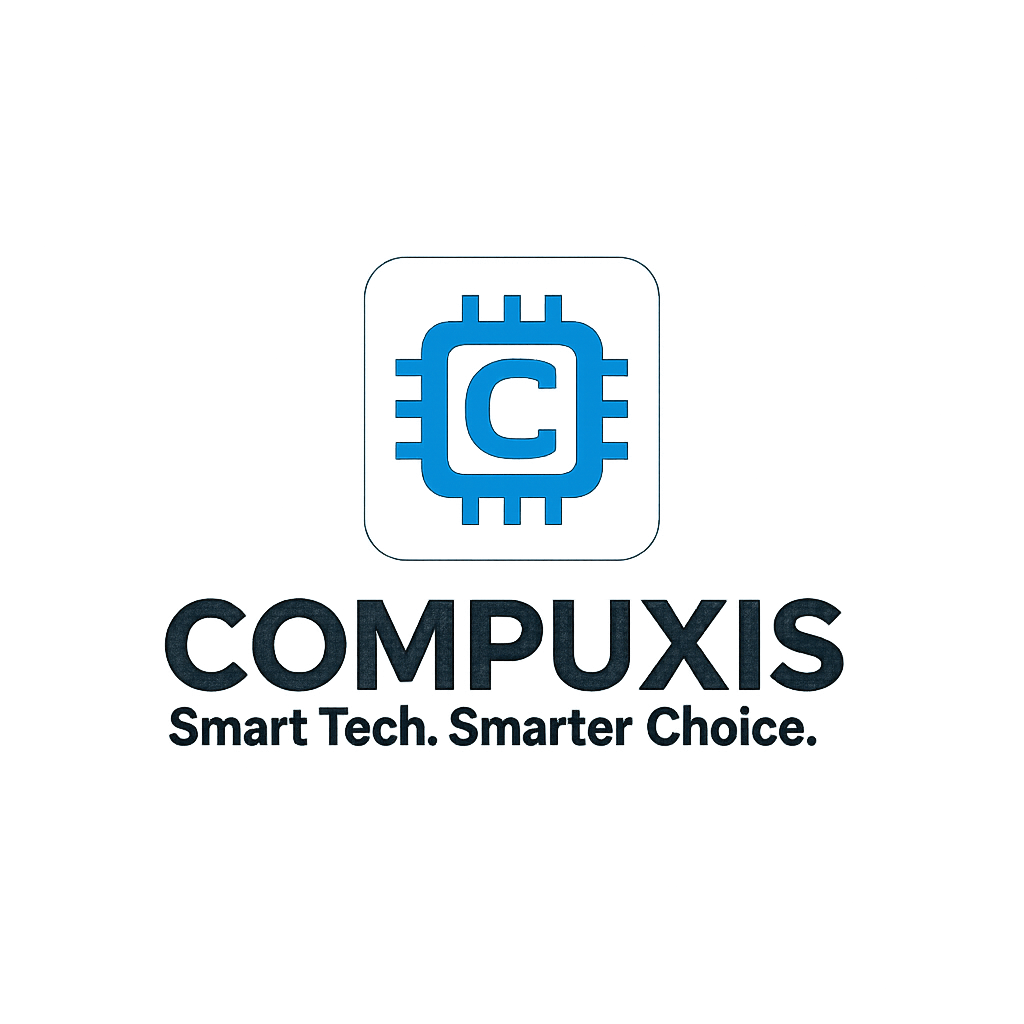














![Wireless Keyboard with Trackball Mouse by [Brand] - 2.4G Handheld Design](https://m.media-amazon.com/images/I/51C+p0FvfOL._AC_SL1000_.jpg)

salem –
Wish I’d read some proper tech reviews, instead of just the Amazon reviews, before buying. The scroll wheel has a plastic on plastic scrape as you spin it, which apparently can be fixed if you pull the thing apart and do some modifications, but for this price it shouldn’t need fixing. The ball will jump in it’s socket if you try and do a quick flick move, so definitely no good for gaming. The left mouse button under the thumb also has two switches under it, one front and one rear. If your thumb rests at one end, you’ll get good consistent clicks. If you rest in the middle though, when you click it will sometimes fail to register if both switches are triggered, which is a very bad design flaw. Overall it’s decent, but those flaws have annoyed me. I’d likely need to spend a lot more though to get the same feature set without flaws like this, so it’s not a complete fail.
RBL –
Een goede wireless Trackball als vervanging voor Logitech !
Alex G –
Lo compré para reemplazar un Logitech y me parece excelente. Ya configurado con la aplicacion quedó de lujo
Vince Cooper –
Got mine today. it didn’t work 100%. The Cursor won’t move & only the right button worked. Strange.
I called Kensington Tech Support. The Tech said “Sounds like the Driver is missing”. I asked, if the driver is missing, how could the right Mouse button be working ? He said “I’m following trouble shooting steps”.
I believe he was reading from a Q Card. I found this undocumented info, Few weeks after I bought it, got similar behavior, then it suddenly stopped working. After contacting support I was told to re-pairing the device and the usb dongle by following this undocumented process:
disconnect usb dongle and turn off device
plug in usb dongle with the device turned off
keep pressed the middle button (the gray one) and turn on the device
the led will blink 6 times
you should be good to go
FYI I had to repeat this process a couple of times in the next few days, but since then it has been working without issues. My best guess it that there was some issue with the wireless signal between the dongle and the receiver.
If yours is working erratic, try it in both USB 3.0 & 2.0 Ports. If still no change in behavior, go to Mousr properties & Pointer options & look under the speed slider adjustment & uncheck the Box “Enhance pointer precision” See what happens. Good luck. I’m returning the one I got for a replacement. Got my new one today & it works great !
Marcus –
Fungerar riktigt bra. Använder den som komplement till vanlig mus för att behandla smärtan från min musarm.
George H. Ruiz –
Love the ergonomics of the Fusion Orbit Wireless! While its a little bigger than I expected , the shape fits my hand comfortably (6′ 2″ male) with natural access to each of its well thought out buttons and a beefy (but not too big) 40mm ball. It doesn’t use Bluetooth so you’ll need an open USB port for its tiny 2.4Ghz nano receiver. No latency whatsoever using the supplied connection dongle and its immediately plug and play on both Windows and Linux machines. The downloadable Kensington Works software isn’t really necessary unless you need to change scroll speed and button configuration from factory settings. I only have a slight nit with the page scroll ring being a little sticky. Hope that gets broken in over time. In the meantime, I’m happy giving this device 5 stars as its the best trackball I’ve ever used and a significant upgrade from the Kensington Orbit wired trackball.
Fabiana –
Dopo aver utilizzato il Kensington Orbit Fusion Wireless Mouse per diverse settimane, posso affermare che si tratta di un dispositivo davvero interessante, soprattutto per chi cerca una soluzione più ergonomica e innovativa rispetto ai tradizionali mouse. Ecco una recensione approfondita basata sulla mia esperienza d’uso.
Design e Comfort
Il design del Kensington Orbit Fusion è pensato per l’ergonomia, con una sfera da 40 mm posizionata al centro, che permette di muovere il cursore tramite il movimento delle dita, anziché spostare l’intero mouse. Questo sistema trackball è particolarmente utile per scrivanie di piccole dimensioni, poiché non richiede molto spazio di movimento. Inoltre, il design è pensato per i destrorsi, garantendo un’impugnatura naturale e comoda durante l’uso.
La combinazione di nero e rosso è moderna e accattivante, ma ciò che davvero fa la differenza è la sensazione di comfort che si percepisce fin dal primo utilizzo. La superficie è liscia e piacevole al tatto, e la sfera è abbastanza grande da permettere movimenti precisi senza essere troppo ingombrante.
Funzionalità e Prestazioni
Il Kensington Orbit Fusion è dotato di connessione wireless, che offre una grande comodità e libertà di movimento rispetto ai tradizionali mouse cablati. La connessione è stabile e rapida, e non ho notato alcun tipo di lag durante l’uso. La sfera da 40 mm è fluida e ben bilanciata, consentendo movimenti precisi anche su superfici non perfette. Non c’è bisogno di fare sforzi per spostare il cursore, il che riduce notevolmente l’affaticamento durante le sessioni prolungate.
La rotella di scorrimento è un altro punto di forza. Funziona in modo molto preciso e permette di navigare tra le pagine web o i documenti con facilità. La sensazione di scorrimento è fluida, e la posizione della rotella è perfetta per l’uso quotidiano, permettendo un facile accesso senza necessità di cambiare posizione alla mano.
Ergonomia e Benefici per la Salute
Uno dei principali vantaggi del Kensington Orbit Fusion è l’aspetto ergonomico. Essendo un mouse trackball, il movimento delle mani è ridotto, il che aiuta a prevenire dolori al polso e problemi come la sindrome del tunnel carpale, che possono derivare da un uso prolungato di mouse tradizionali. Personalmente, ho trovato che, dopo un’intera giornata di lavoro al computer, il mio polso si affatica molto meno rispetto all’utilizzo di un mouse convenzionale.
Inoltre, la comodità dell’impugnatura e il design ergonomico favoriscono una postura più naturale, anche durante le lunghe sessioni di lavoro. Questo lo rende ideale per chi trascorre molte ore davanti al computer, come nel caso di professionisti e persone che lavorano da casa.
Pro e Contro
✅ Pro
✔️ Design ergonomico per un utilizzo prolungato senza affaticamento
✔️ Sfera da 40 mm per movimenti precisi senza necessità di ampi spostamenti
✔️ Rotella di scorrimento comoda e fluida
✔️ Connessione wireless stabile e comoda
✔️ Ideale per scrivanie di piccole dimensioni, ottimo per home office e spazi limitati
✔️ Riduce l’affaticamento del polso grazie al design trackball
❌ Contro
❌ Adatto solo per destrorsi, non è ambidestro
❌ Richiede un periodo di adattamento per chi è abituato ai mouse tradizionali (specialmente la gestione della sfera)
❌ Non è adatto a chi preferisce mouse con un design tradizionale e una rapida reattività in giochi veloci
Conclusioni
Il Kensington Orbit Fusion Wireless Mouse è una scelta eccellente per chi cerca un mouse ergonomico che aiuti a ridurre l’affaticamento durante le lunghe sessioni di lavoro. La sfera trackball da 40 mm è un’innovazione che permette movimenti precisi senza la necessità di muovere fisicamente il mouse, riducendo lo spazio necessario e rendendolo ideale per chi lavora su scrivanie piccole. Il design elegante e la connessione wireless completano un prodotto ben bilanciato e funzionale.
Se sei un professionista che trascorre molte ore al computer e hai bisogno di un dispositivo che riduca il rischio di dolori al polso, il Kensington Orbit Fusion potrebbe essere proprio quello che stai cercando. Tuttavia, se sei abituato a un mouse tradizionale o se giochi frequentemente al computer, potrebbe richiedere un po’ di adattamento. In ogni caso, è un ottimo investimento per chi cerca comfort e praticità durante l’uso quotidiano.
Eric Aderhold –
I first got one of these trackballs a bit over three years ago. I have been using it daily since then in my work as a software developer. I like having a trackball both for the ergonomic advantages over a mouse, and also because it requires less space than a mouse so I can put it on my desk’s keyboard drawer.
This particular model is contoured to the shape of the right hand. It’s a relatively large size too. I’m an adult male with slightly above-average size hands (gloves in “L” size usually fit me well), and this trackball works well for me. I see other reviews from people with smaller hands who suggest trying a different trackball, and that seems like good advice.
The trackball has five buttons and a scroll wheel. Four buttons are in position to be pressed with your thumb, while the other one is to the right of the scroll wheel. I tend to use my ring finger for it. All five buttons are customizable if you install Kensington’s software. If you don’t, and you just plug it straight into your USB port, the largest thumb button will act as your main (“left click”) mouse button, while the other thumb buttons will act as “middle click” and “back” and “forward” functions. The right button will do your typical “right click” behavior.
After three years of heavy use the main mouse button started to intermittently fail, and the ball also didn’t spin as smoothly as when the unit was new. I therefore recently ordered a second one to replace it. I had gotten used to the shape and function of this trackball and was generally satisfied with it, so why not order another? I do wish it could have lasted a bit longer than it did, but it had a pretty good run overall.